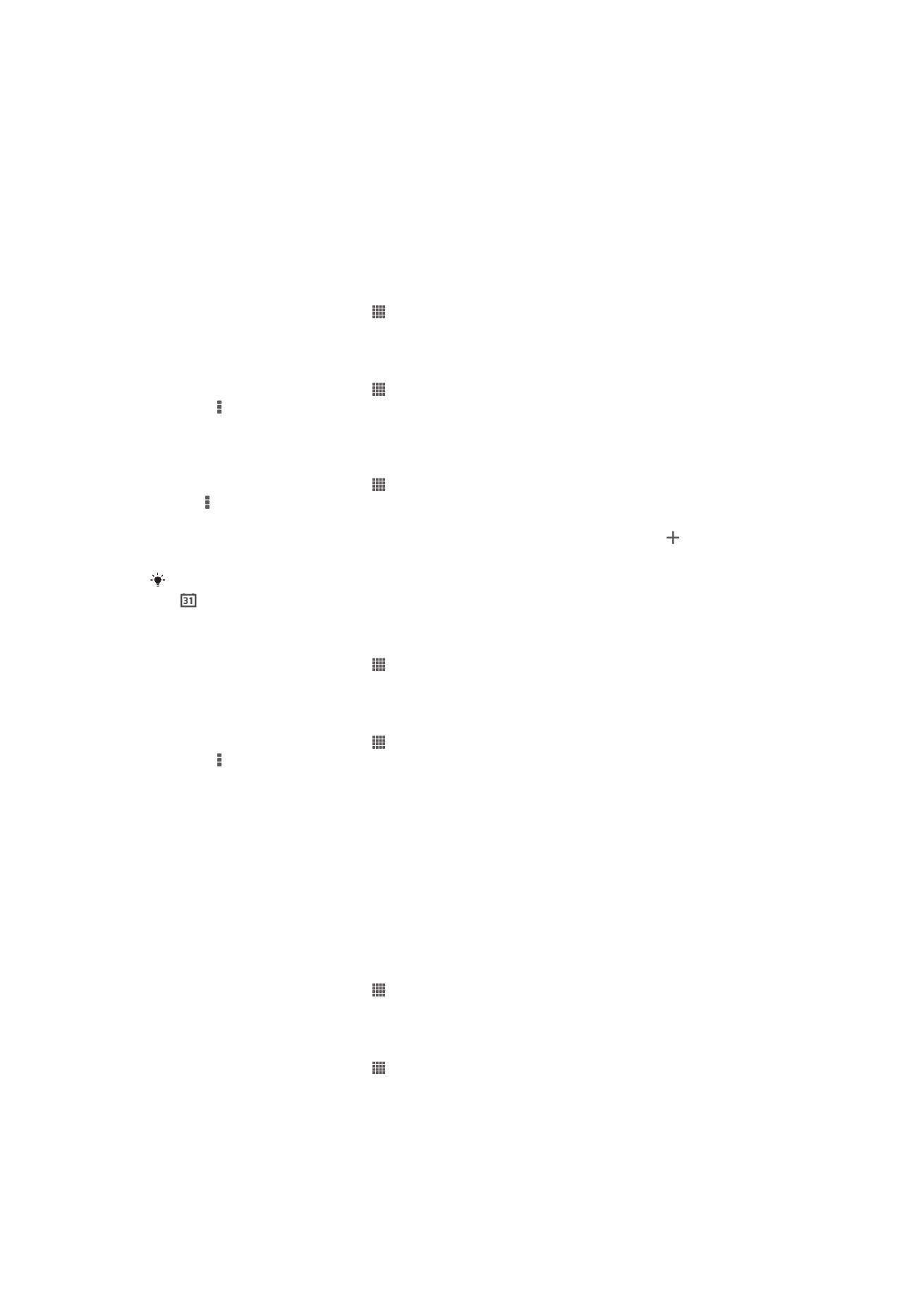
Alarm clock
About the alarm clock
Use your device as an alarm clock and select any sound in your device as your alarm
signal. The alarm does not sound if your device is turned off. But it does sound when
your device is set to silent mode.
To open the alarm clock
1
From your Home screen, tap .
2
Find and tap
Alarm & clock.
To set a new alarm
1
From your Home screen, tap .
2
Find and tap
Alarm & clock.
3
Tap
Add alarm.
4
Tap
Time and adjust the time by scrolling up and down.
5
Tap
Done.
6
If desired, edit other alarm settings.
7
Tap
Done.
101
This is an Internet version of this publication. © Print only for private use.
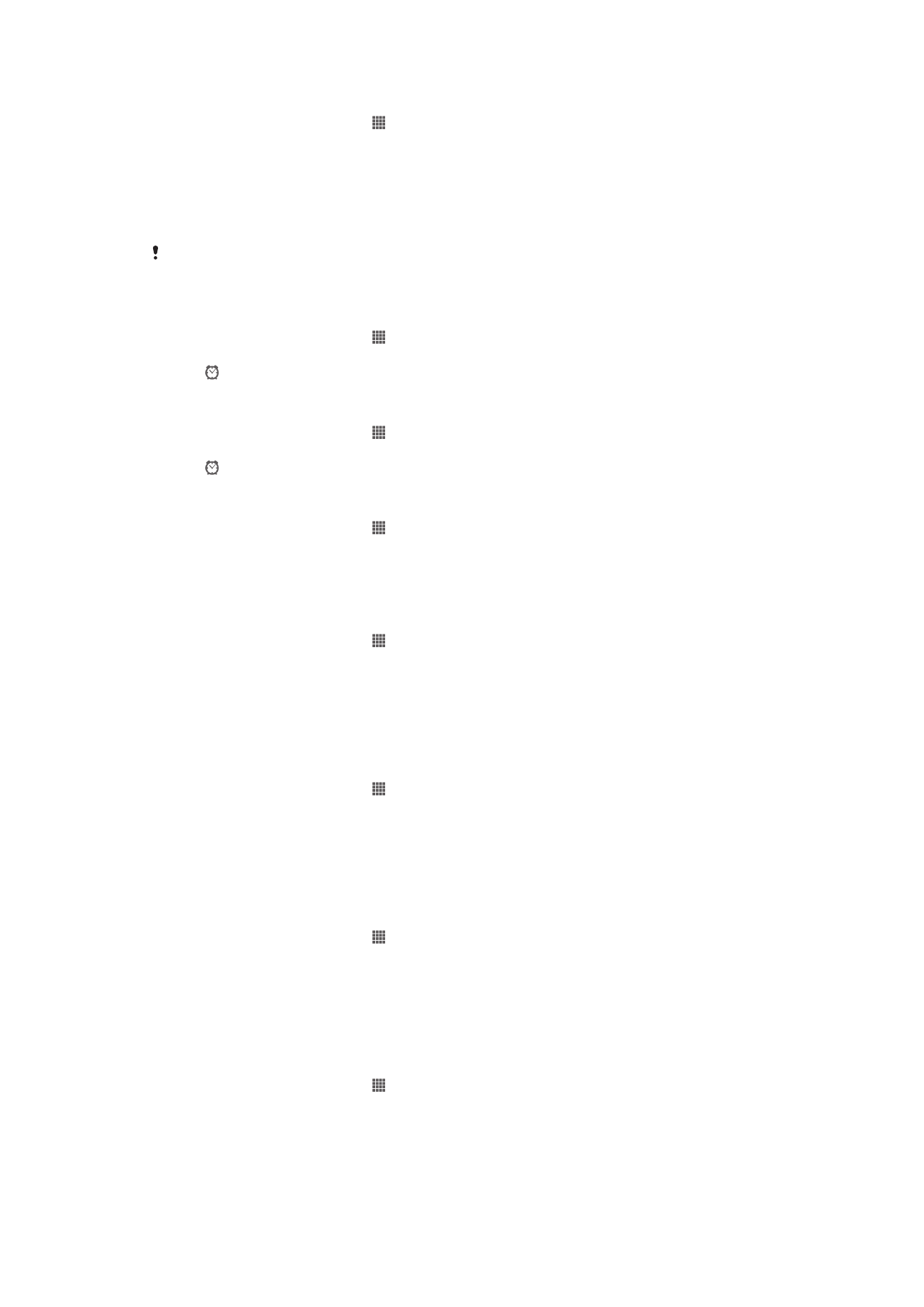
To edit an existing alarm
1
From your Home screen, tap .
2
Find and tap
Alarm & clock.
3
Tap the alarm you want to edit.
4
Tap
Time and adjust the time by scrolling up and down.
5
Tap
Done.
6
If desired, edit other alarm settings.
7
Tap
Done.
The alarm time format displayed is the same as the format you select for your general time
settings, for example, 12-hour or 24-hour.
To deactivate an alarm
1
From your Home screen, tap .
2
Find and tap
Alarm & clock.
3
Tap next to the alarm you want to deactivate.
To activate an existing alarm
1
From your Home screen, tap .
2
Find and tap
Alarm & clock.
3
Tap next to the alarm you want to activate.
To delete an alarm
1
From your Home screen, tap .
2
Find and tap
Alarm & clock.
3
Touch and hold the alarm you want to delete.
4
Tap
Delete alarm, then tap Yes.
To set the ringtone for an alarm
1
From your Home screen, tap .
2
Find and tap
Alarm & clock.
3
Tap the alarm you want to edit.
4
Tap
Advanced alarm settings and unmark the Style settings checkbox.
5
Tap
Alarm sound and select an option.
6
Tap
Done, then tap Done.
To set a recurring alarm
1
From your Home screen, tap .
2
Find and tap
Alarm & clock.
3
Tap the alarm you want to edit.
4
Tap
Repeat.
5
Mark the checkboxes for the desired days, then tap
OK.
6
Tap
Done.
To set the title for an alarm
1
From your Home screen, tap .
2
Find and tap
Alarm & clock.
3
Tap the alarm you want to edit.
4
Tap
Advanced alarm settings, then tap the Alarm text field and enter a name for
the alarm.
5
Tap
Done.
To activate the vibrate function for an alarm
1
From your Home screen, tap .
2
Find and tap
Alarm & clock.
3
Tap the alarm you want to edit.
4
Tap
Advanced alarm settings, then mark the Vibrate checkbox.
5
Tap
Done.
102
This is an Internet version of this publication. © Print only for private use.
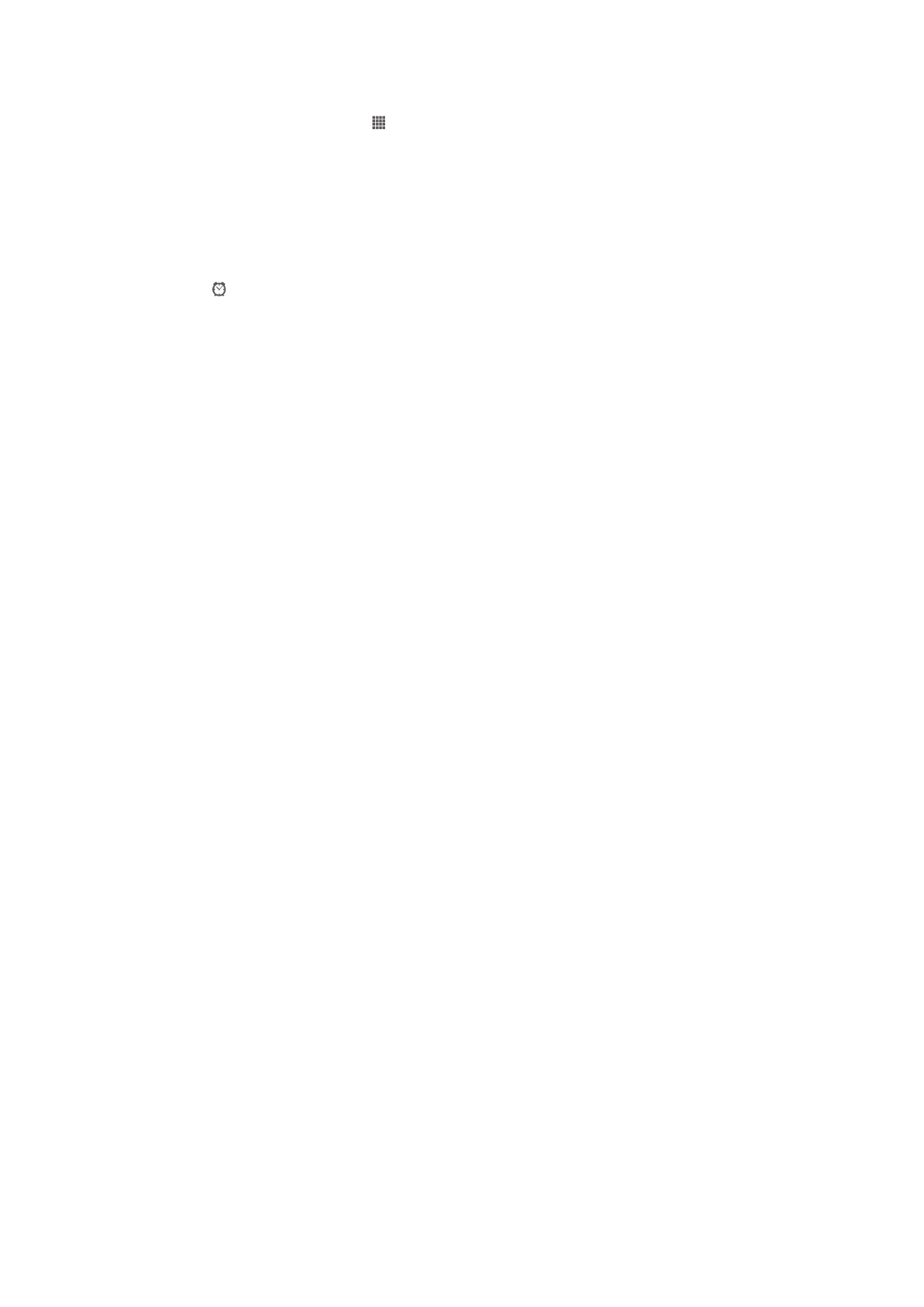
To set alarms to sound when the device is in silent mode
1
From your Home screen, tap .
2
Find and tap
Alarm & clock, then tap to select an alarm.
3
Tap
Advanced alarm settings, then mark the Alarm in silent mode checkbox.
4
Tap
Done.
To snooze an alarm when it sounds
•
Tap
Snooze - %s min.
To turn off an alarm when it sounds
•
Slide to the right.
103
This is an Internet version of this publication. © Print only for private use.