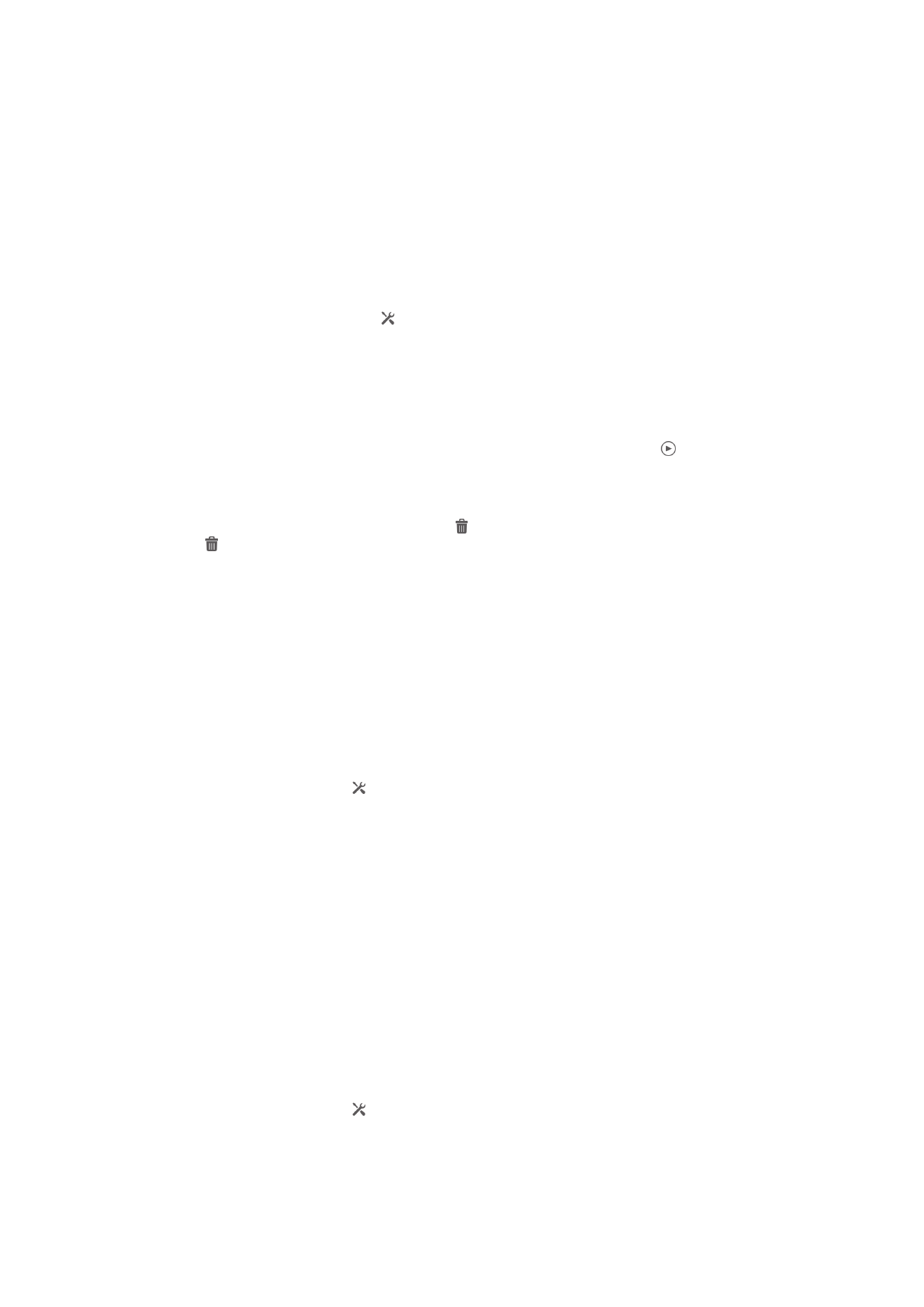
Face detection
You can use face detection to bring an off-center face into focus. The camera
automatically detects up to five faces, indicated by white frames. A yellow frame shows
which face has been selected for focus. Focus is set to the face closest to the camera.
You can also tap one of the frames to select which face should be in focus.
To turn on face detection
1
Activate the camera.
2
Tap the icon on the top left of the screen, then select
Normal.
3
To display all settings, tap .
4
Tap
Focus mode > Face detection.
To take a photo using face detection
1
When the camera is open and
Face detection turned on, point the camera at your
subject. Up to five faces can be detected, and each detected face is framed.
2
Press the camera key halfway down. A yellow frame shows which face is in focus.
3
To take the photo, press the camera key fully down.