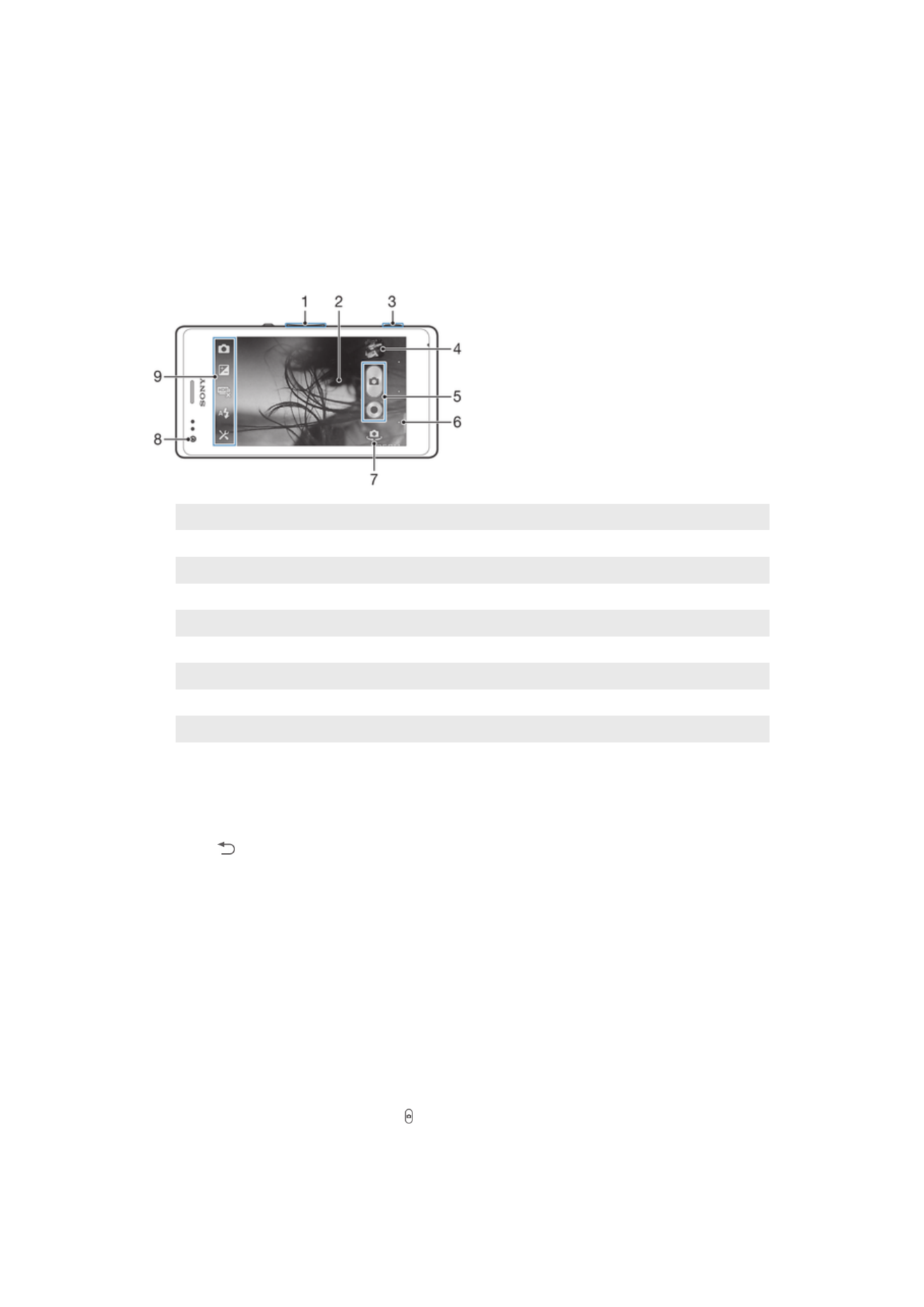
Using the still camera
There are three ways to take photos with the still camera. You can press the camera key,
tap the on-screen camera button, or touch a spot on the screen.
To take a photo using the camera key
1
Activate the camera.
2
Press the camera key fully down.
To take a photo by tapping the on-screen camera button
1
Activate the camera.
2
Point the camera toward the subject.
3
Tap the on-screen camera button . The photo is taken as soon as you release
your finger.
59
This is an Internet version of this publication. © Print only for private use.
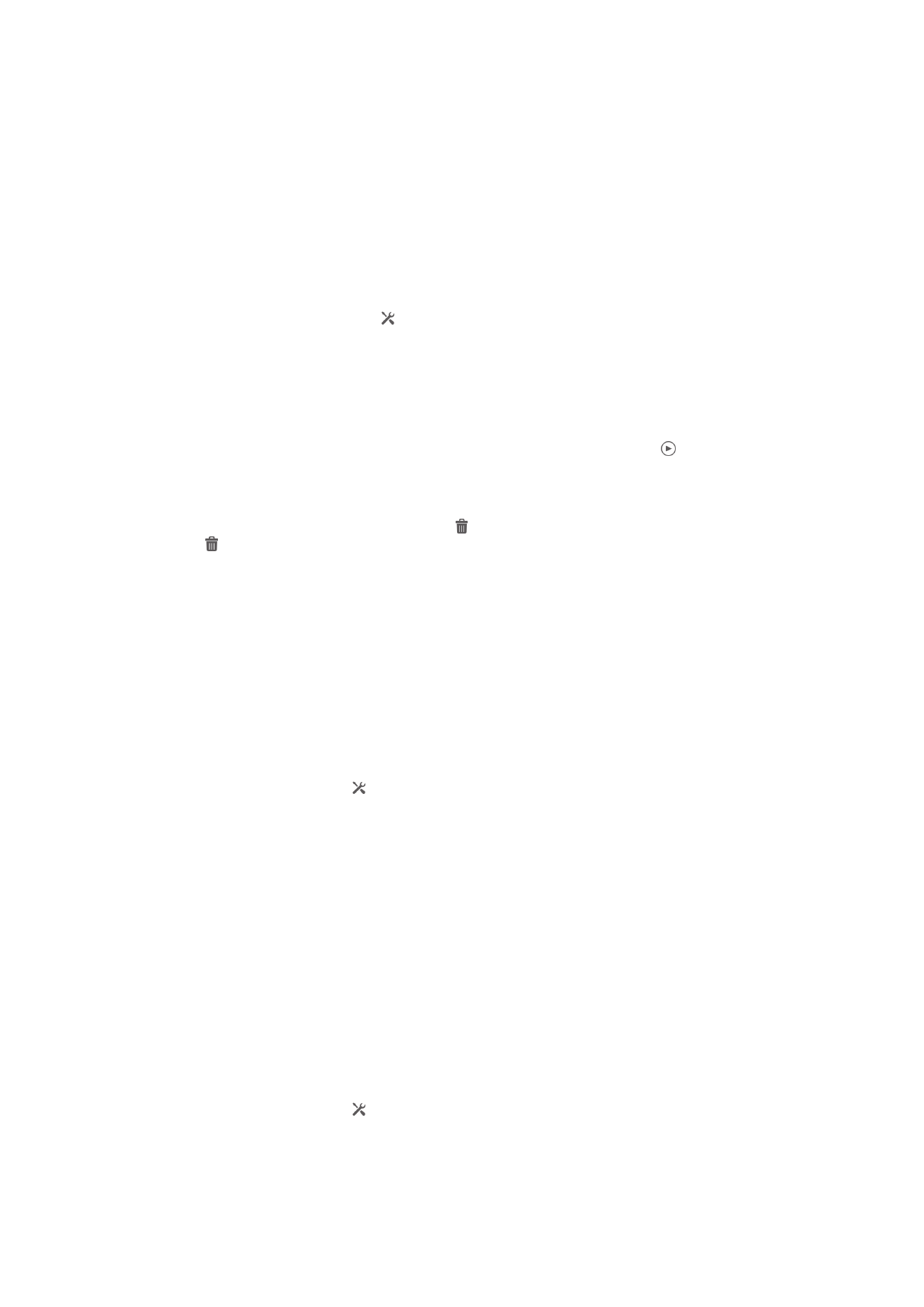
To take a self-portrait using the front camera
1
Activate the camera.
2
Tap the icon on the top left of the screen, then find and select
Front camera.
3
To take the photo, press the camera key. The photo is taken as soon as you
release your finger.
To use the zoom function
•
When the camera is open, press the volume key up or down.
•
When the camera is open, pinch in or pinch out on the camera screen.
To use the still camera flash
1
When the camera is open, tap .
2
Tap
Flash, and select your desired flash setting.
3
Take the photo.
To view your photos and videos
1
Open the camera, then tap a thumbnail at the top right of the screen to open a
photo or video.
2
Flick left or right to view your photos and videos. Videos are identified by .
To delete a photo
1
Open the photo that you want to delete.
2
Tap an empty area of the screen to make appear.
3
Tap .
4
Tap
Delete to confirm.