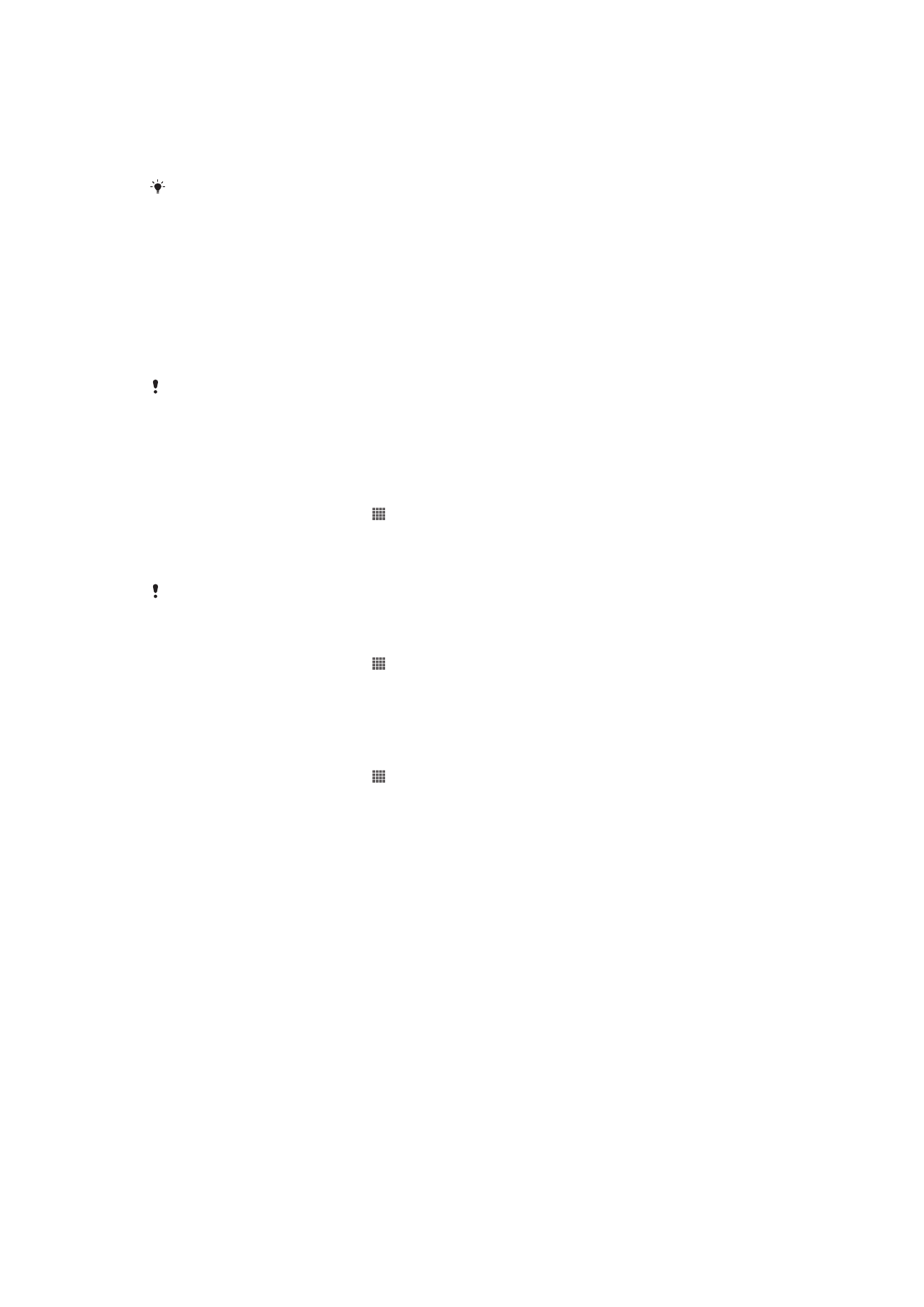
Managing Files Wirelessly Using a Computer
You can transfer files between your device and other MTP-compatible devices, such as a
computer, using a
Wi-Fi® connection. Before connecting, you first need to pair the two
devices.
In order to use this feature, you need a
Wi-Fi® enabled device that supports Media transfer,
such as a computer running Microsoft
®
Windows Vista
®
or Windows
®
7.
To pair your device wirelessly with a computer using Media transfer mode
1
Make sure Media transfer mode is enabled on your device. It is normally enabled
by default.
2
Connect your device to the computer using a USB cable.
3
Computer: Once the name of your device appears on the screen, click
Network
configuration
and follow the instructions to pair the computer.
4
When you are finished pairing, disconnect the USB cable from both devices.
The above instructions only work if Windows
®
7 is installed on your computer and the
computer is connected to a Wi-Fi
®
Access Point via a network cable.
To connect paired devices wirelessly in Media transfer mode
1
Make sure Media transfer mode is enabled on your device. It is normally enabled
by default.
2
From your Home screen, tap .
3
Find and tap
Settings > Xperia™ > USB Connectivity.
4
Tap the paired device that you want to connect to under
Trusted devices.
5
Tap
Connect.
Make sure the Wi-Fi
®
function is turned on.
To disconnect a wirelessly paired device in Media transfer mode
1
From your Home screen, tap .
2
Find and tap
Settings > Xperia™ > USB Connectivity.
3
Tap the paired device that you want to disconnect from under
Trusted devices.
4
Tap
Disconnect.
To remove a pairing with another device
1
From your Home screen, tap .
2
Find and tap
Settings > Xperia™ > USB Connectivity.
3
Tap the paired device that you want to remove.
4
Tap
Forget.