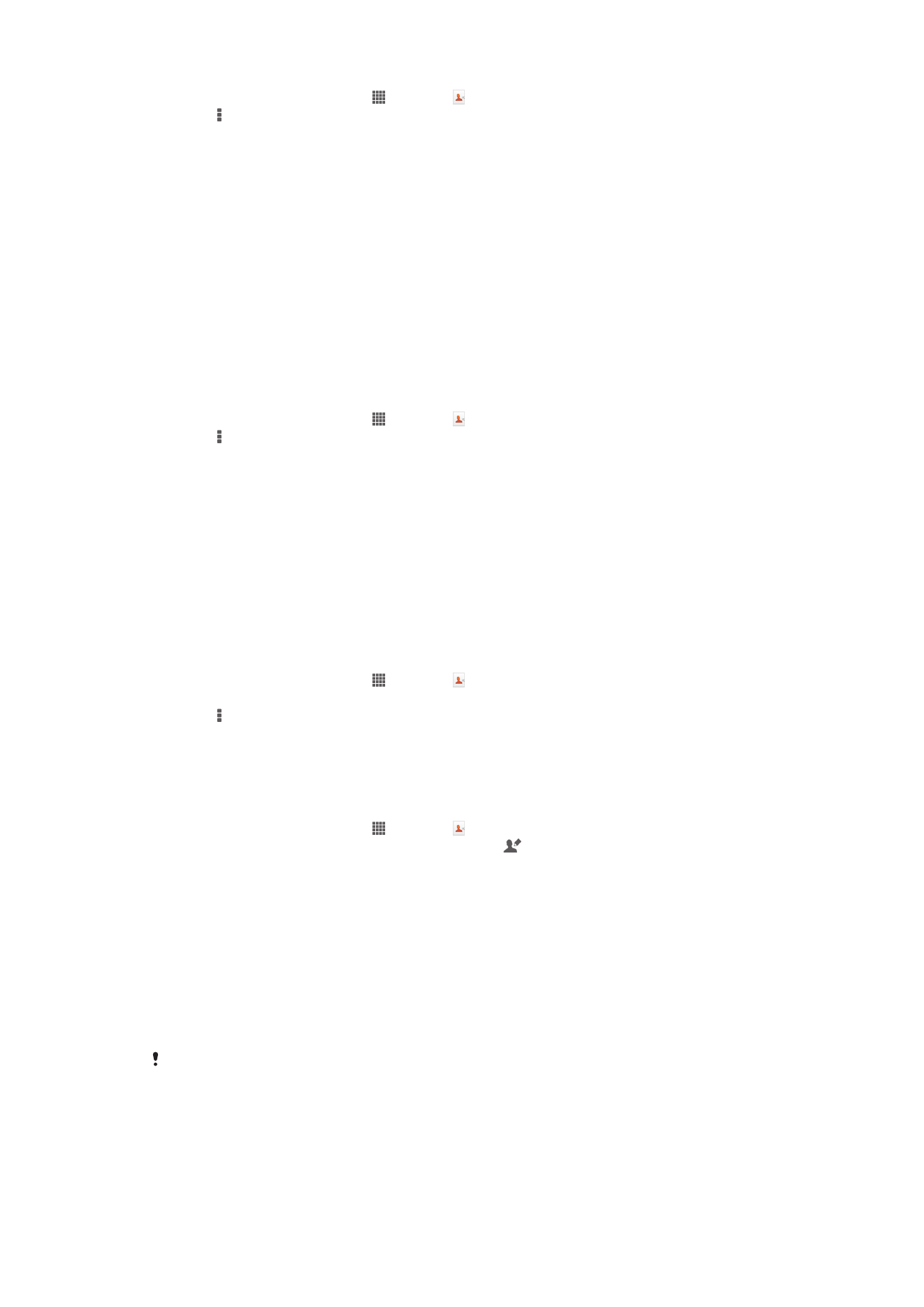
Adding and editing contacts
You can create, edit, and synchronize your contacts in a few simple steps. You can
select contacts saved in different accounts and manage how you display them on your
device.
If you synchronize your contacts with more than one account, you can join contacts on
your device to avoid duplicates.
Some synchronization services, for example, some social networking services, do not allow
you to edit contact details.
39
This is an Internet version of this publication. © Print only for private use.
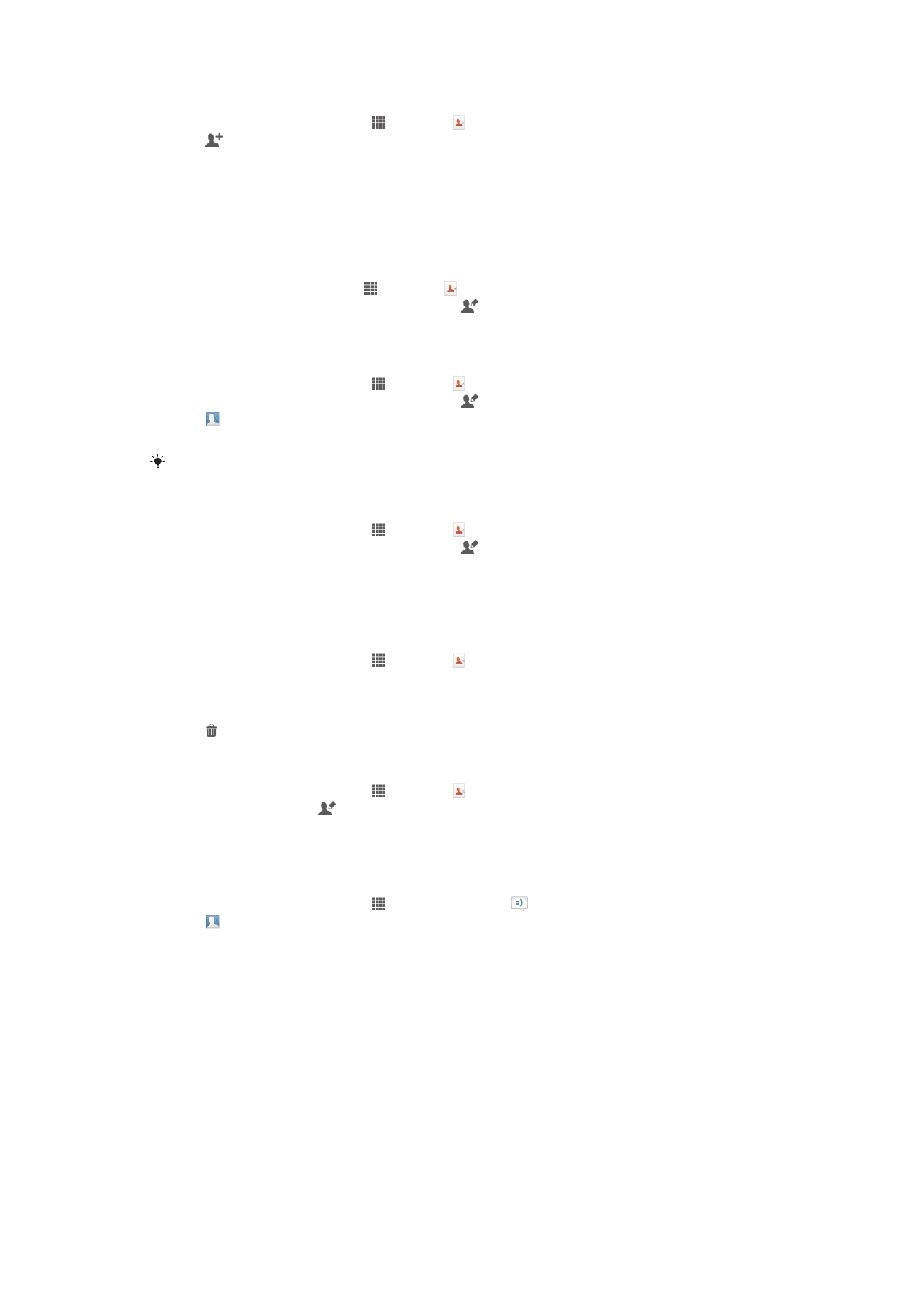
To add a contact
1
From your Home screen, tap , then tap .
2
Tap .
3
If you have synchronized your contacts with one or more accounts, select the
account to which you want to add the contact, or tap
Local contact if you want to
keep the contact's information only on your device.
4
Enter or select the desired information for the contact.
5
When you are finished, tap
Done.
To edit a contact
1
From the Home screen, tap , then tap .
2
Tap the contact you want to edit, then tap .
3
Edit the desired information. When you are finished, tap
Done.
To associate a picture with a contact
1
From your Home screen, tap , then tap .
2
Tap the contact you want to edit, then tap .
3
Tap and select the desired method for adding the contact picture.
4
When you have added the picture, tap
Done.
You can also add a picture to a contact directly from the
Album application.
To personalize the ringtone for a contact
1
From your Home screen, tap , then tap .
2
Tap the contact you want to edit, then tap .
3
Select an option under
Ringtone.
4
When you are finished, tap
Done.
5
Tap
Done.
To delete contacts
1
From your Home screen, tap , then tap .
2
Touch and hold the contact that you want to delete.
3
To delete all contacts, tap the downward arrow to open the drop-down menu,
then select
Mark all.
4
Tap , then tap
OK.
To edit contact information about yourself
1
From your Home screen, tap , then tap .
2
Tap
Myself, then tap .
3
Enter the new information or make the changes you want.
4
When you are done, tap
Done.
To create a new contact from a text message
1
From your Home screen, tap , then find and tap .
2
Tap >
Save.
3
Select an existing contact, or tap
Create new contact.
4
Edit the contact information and tap
Done.
40
This is an Internet version of this publication. © Print only for private use.