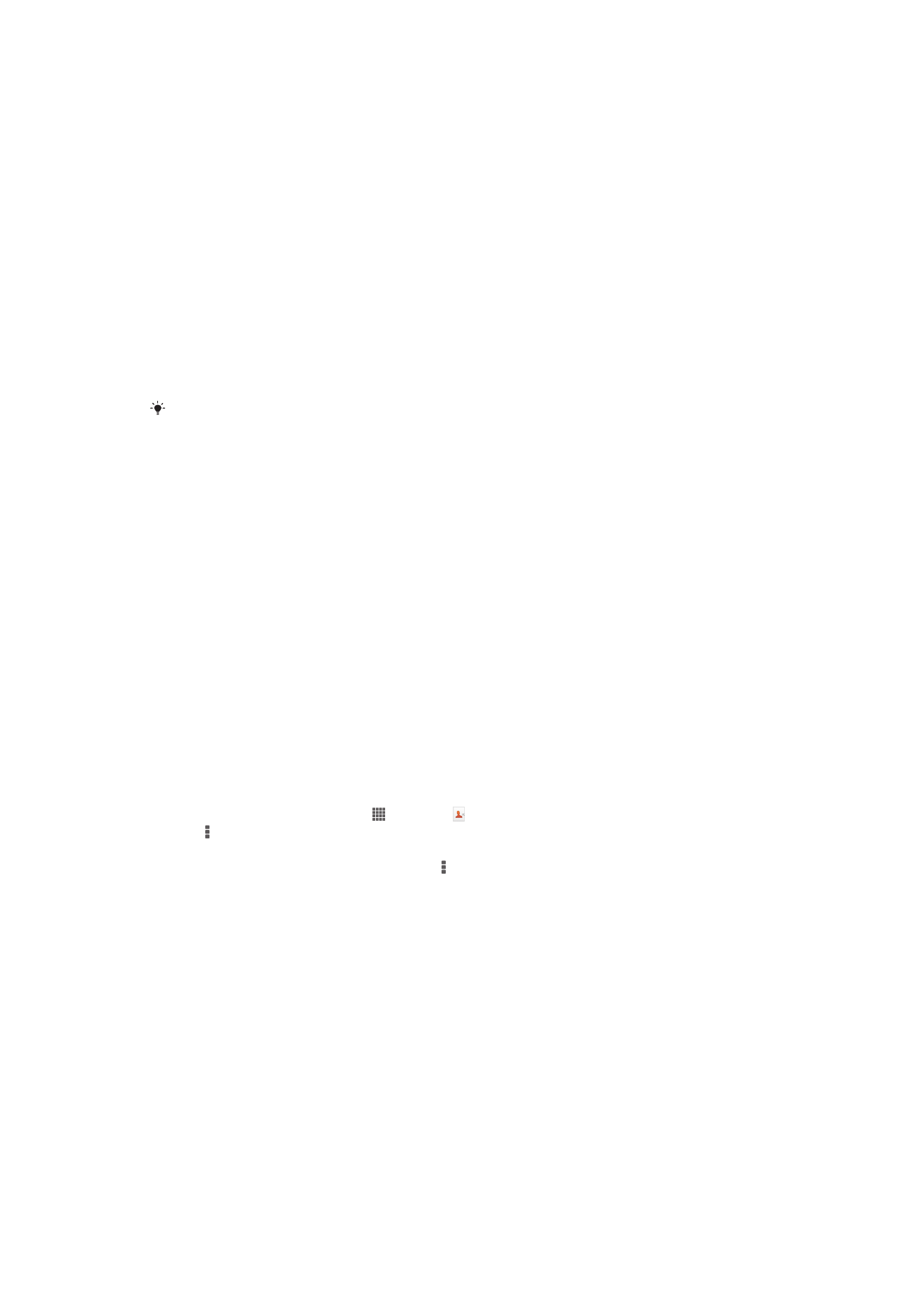
Other methods for transferring contacts
Depending on the capabilities of your old device, you can use a memory card or
Bluetooth
®
technology to move contacts directly to your new device. It is not
recommended to use a SIM card to move contacts between devices. Your SIM card
may not have enough space to save all contacts, and some SIM cards can only save
one phone number for each contact.
Refer to the User guide of your old device for information about how to copy contacts to
a memory card, save contacts to a SIM card or initiate a transfer of contacts using
Bluetooth
®
.
To import contacts from a memory card
38
This is an Internet version of this publication. © Print only for private use.
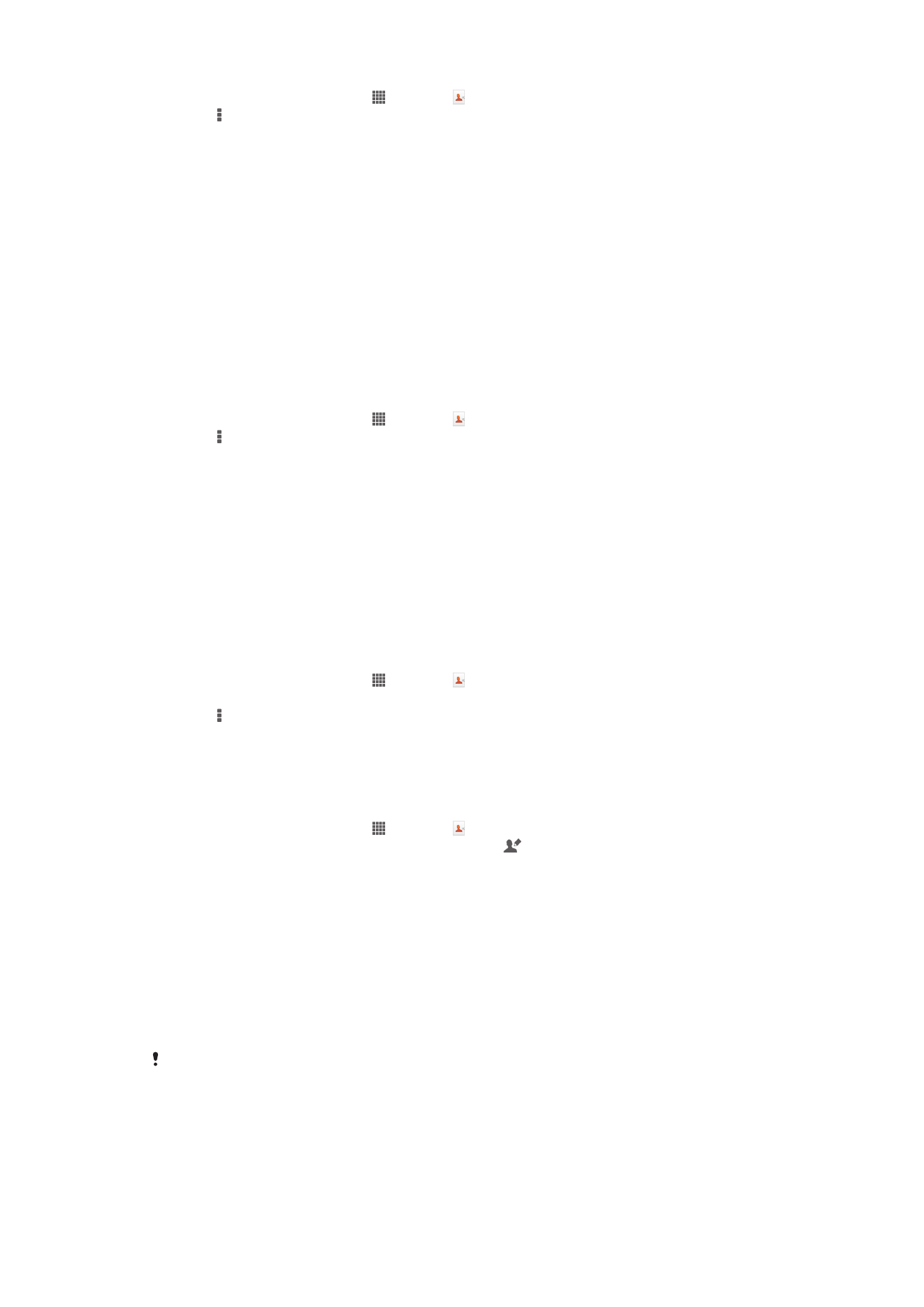
1
From your Home screen, tap , then tap .
2
Press , then tap
Import contacts > SD card.
3
If you have set up a synchronization account, you can add the imported memory
card contacts under that account. Or you can choose to only use the imported
contacts on your device. Select your desired option.
4
If you have more than one vCard file on the SD card, a list appears showing
different batches of contacts saved on your device, with the corresponding dates
for when they were created. Select the batch that you want to import.
To receive contact data sent using Bluetooth™ technology
1
Make sure you have the Bluetooth™ function turned on and your device set to
visible. If not, then you cannot receive data from other devices.
2
When you are asked to confirm whether you want to receive the file, tap
Accept.
3
Drag down the Notification panel and tap the file you received to import the
contact data.
To import contacts from a SIM card
1
From your Home screen, tap , then tap .
2
Press , then tap
Import contacts > SIM card.
3
If you have set up a synchronization account, you can choose to add the SIM card
contacts under that account. Or you can choose to only use these contacts on
your device. Select your desired option.