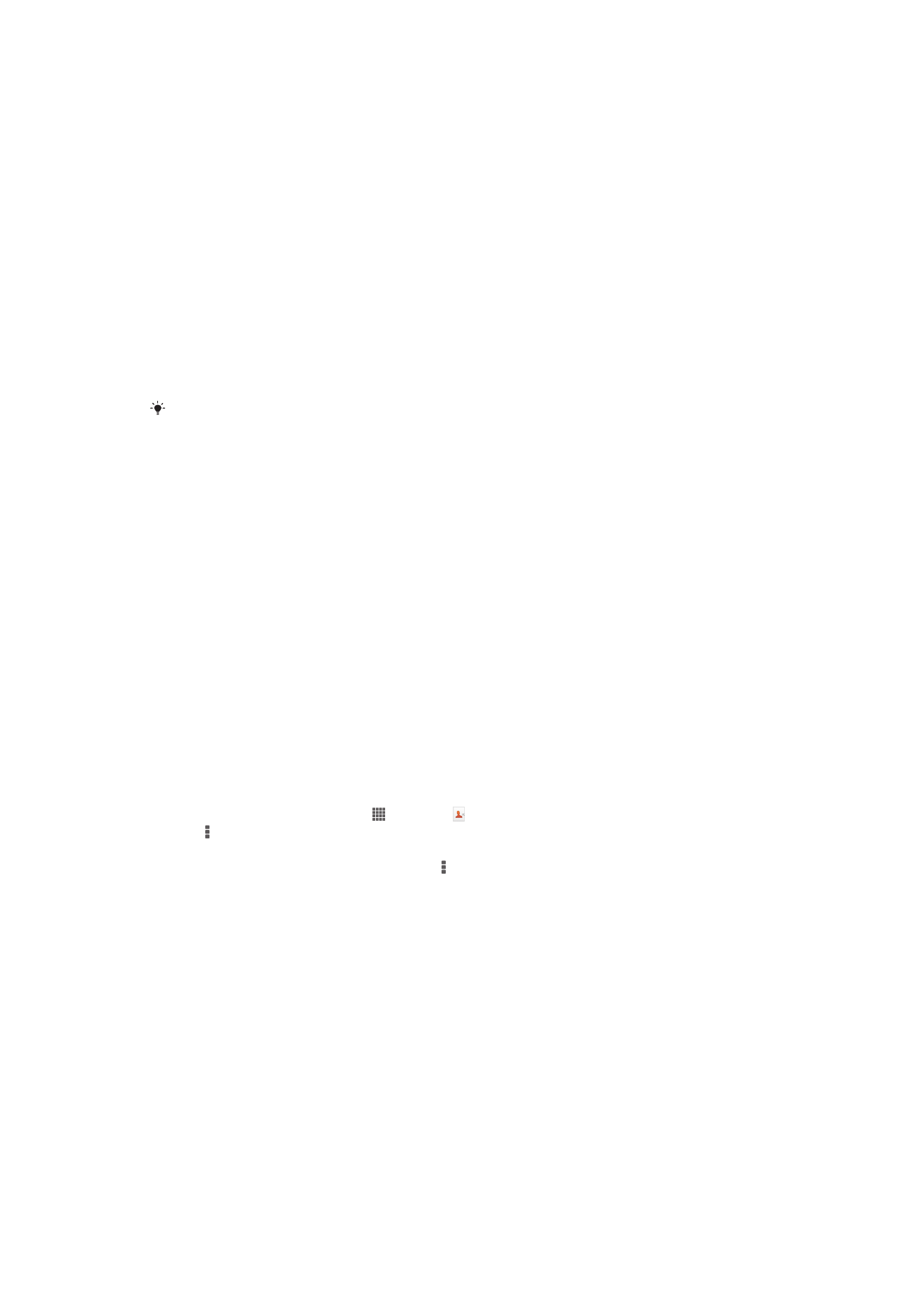
Transferring Contacts Using a Computer
Xperia™ Transfer is an application that helps you to collect contacts from your old device
and transfer them to your new device. Xperia™ Transfer, which you can access from
within the Xperia™ Companion software, supports mobile devices that run on iOS/iCloud
and Android™. If you are switching from an iOS device, the App Matching feature
suggests the Android equivalents of your iOS apps.
To use Xperia™ Transfer, you need:
•
An Internet-connected computer.
•
Your new Android™ device.
•
A USB cable for your new Android™ device.
•
Your old device.
•
A USB cable for your old device.
You may not need your old device. For iOS devices, you can connect directly to iCloud or use
a local backup. For previously owned Sony devices, you can use local backups.
To Transfer Contacts to Your New Device
1
Search for and download Xperia™ Companion for Windows at
http://support.sonymobile.com/tools/xperia-companion or Xperia™ Companion
for Mac at http://support.sonymobile.com/tools/xperia-companion-mac if the
software is not already installed.
2
Using a USB cable, connect your device to the computer.
3
After successful installation, open the Xperia™ Companion software if it is not
automatically launched, and then click
Xperia™ Transfer
and follow the relevant
instructions to transfer your contacts.