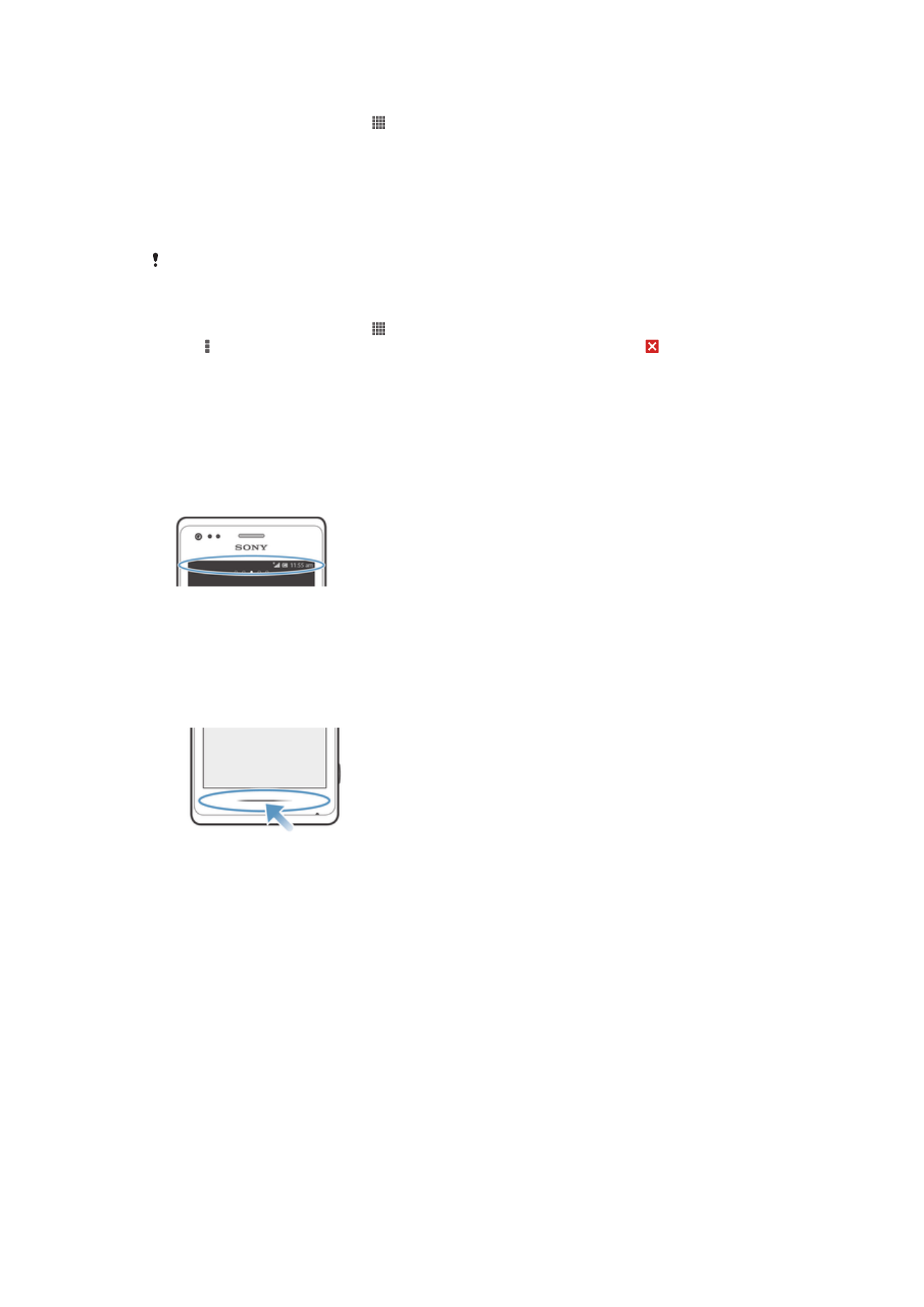
Status and notifications
The status bar at the top of your screen shows what's going on in your device. To the
left you get notifications when there is something new or ongoing. For example, new
message and calendar notifications appear here. The right side shows the signal
strength, battery status, and other information.
The status bar allows you to adjust basic settings on your device, for example, Wi-Fi®,
Bluetooth™, data traffic, and sound. You can also open the settings menu from the
Notification panel to change other settings.
A notification light also gives you battery status information and some notifications. For
example, a flashing blue light means there is a new message or a missed call. The
notification light may not work when the battery level is low.
Checking notifications and ongoing activities
You can drag down the status bar to open the Notification panel and get more
information. For example, you can use the panel to open a new message or view a
calendar event. You can also open some applications that run in the background, such
as the music player.
18
This is an Internet version of this publication. © Print only for private use.
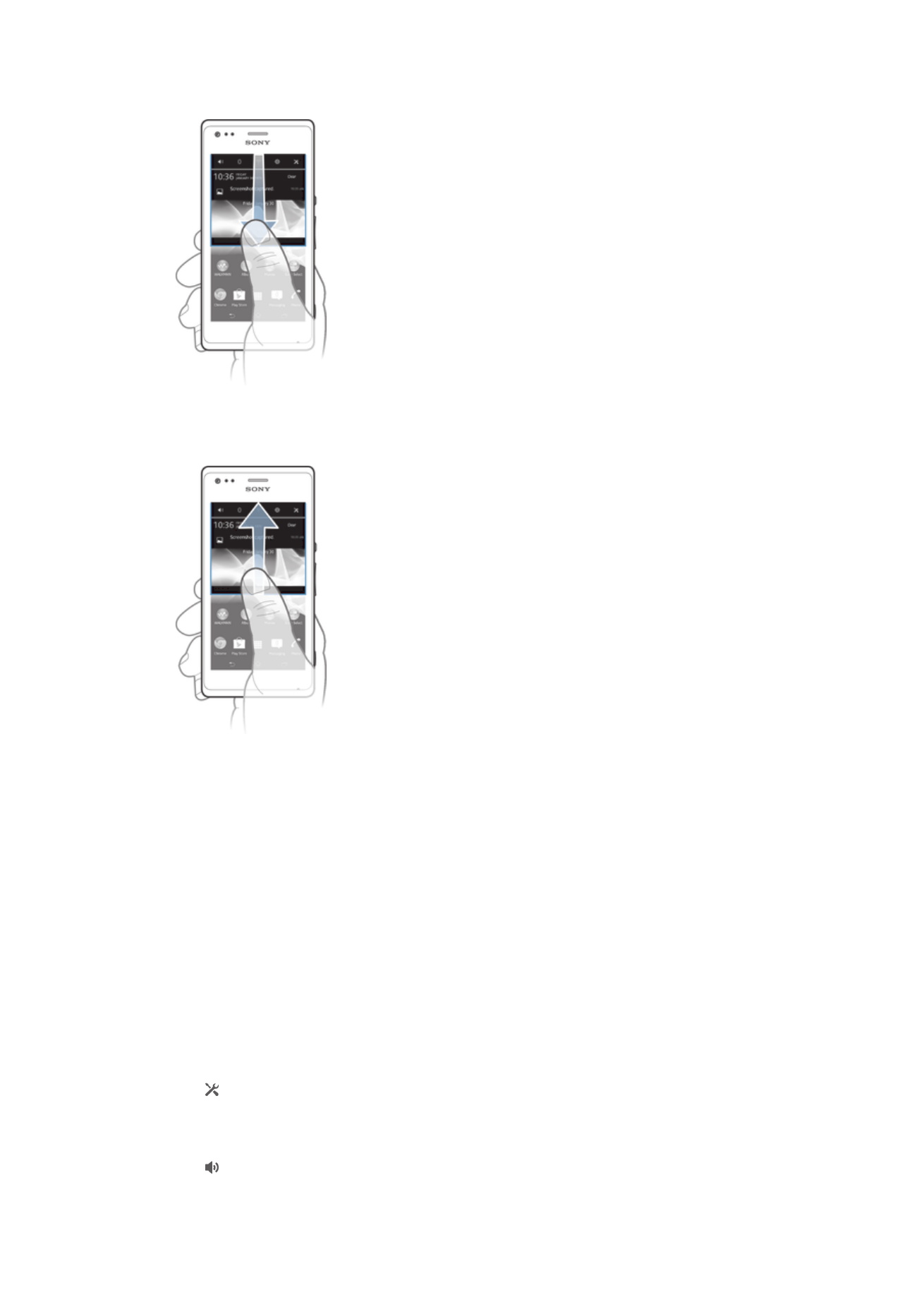
To open the Notification panel
•
Drag the status bar downwards.
To close the Notification panel
•
Drag the tab at the bottom of the Notification panel upward.
To open a running application from the Notification panel
•
Tap the icon for the running application to open it.
To dismiss a notification from the Notification panel
•
Place your finger on a notification and flick left or right.
To clear the Notification panel
•
From the Notification panel, tap
Clear.
Setting your device from the Notification panel
You can open the settings menu from the Notification panel to adjust basic device
settings. For example, you can turn on Wi-Fi®.
To open the device settings menu from the Notification panel
1
Drag the status bar downward.
2
Tap .
To adjust sound settings from the Notification panel
1
Drag the status bar downwards.
2
Tap .
19
This is an Internet version of this publication. © Print only for private use.
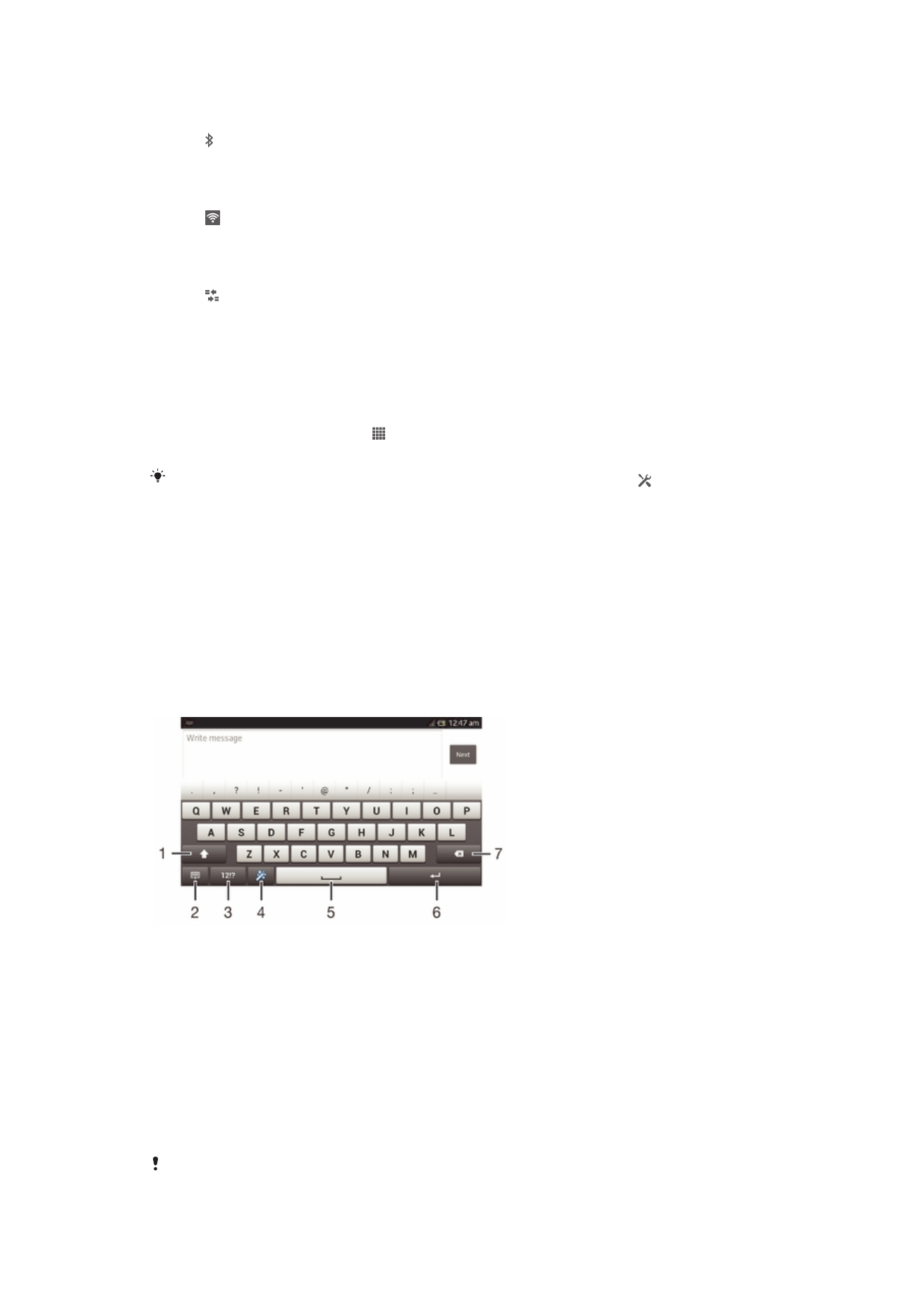
To control the Bluetooth™ function from the Notification panel
1
Drag the status bar downwards.
2
Tap .
To control the Wi-Fi® function from the Notification panel
1
Drag the status bar downwards.
2
Tap .
To enable or disable data traffic from the Notification panel
1
Drag the status bar downwards.
2
Tap .