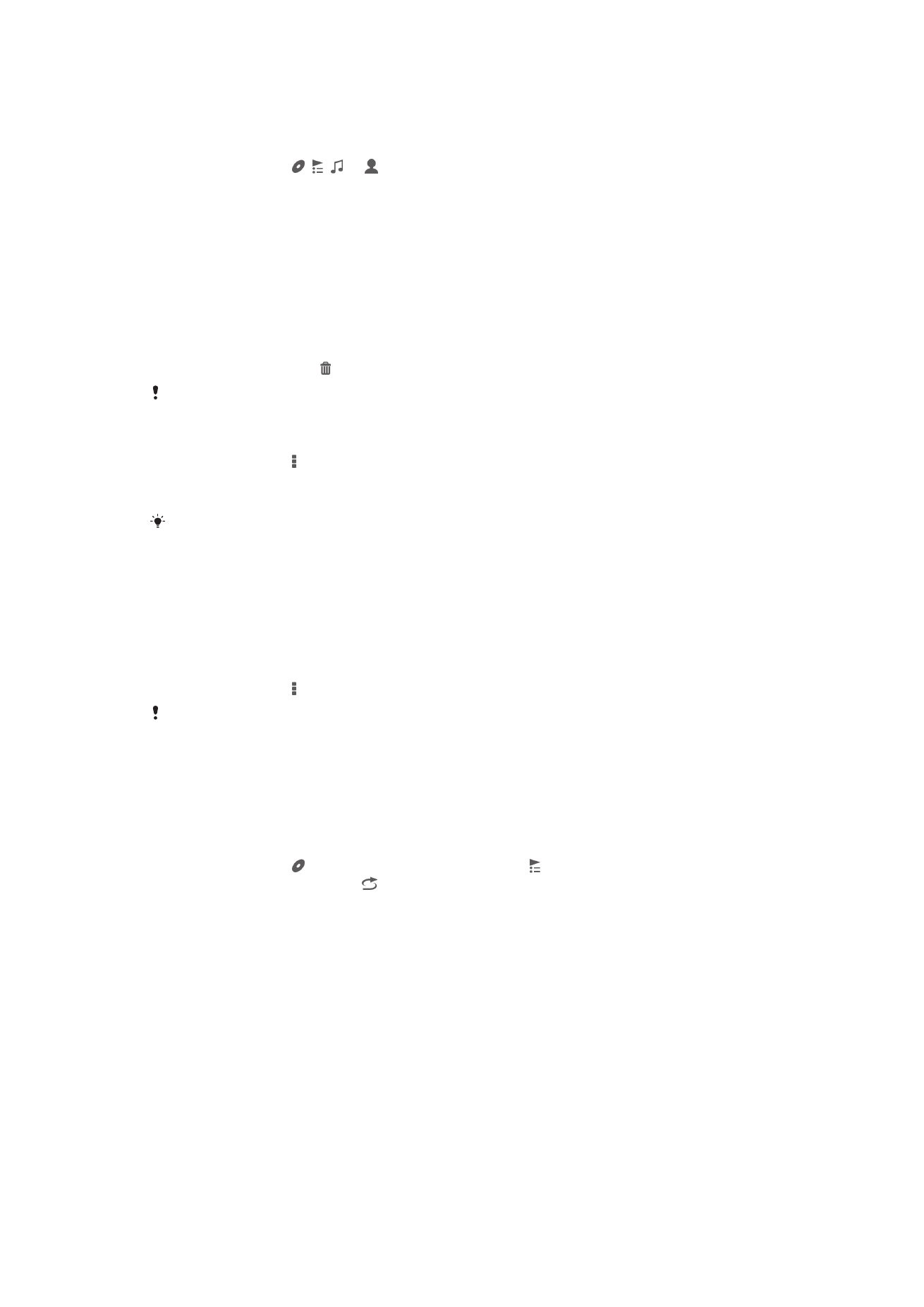
Managing playlists
In
My music, you can create your own playlists from the music that is saved on your
device. In addition, you can install the Media Go™ application on a computer and use it
to copy playlists from the computer to your device.
To create your own playlists
1
In
My music, to add an artist, album or a song to a playlist, touch and hold the
name of the artist or the title of the album or song.
2
In the menu that opens, tap
Add to > Create new playlist.
3
Enter a name for the playlist and tap
OK.
53
This is an Internet version of this publication. © Print only for private use.
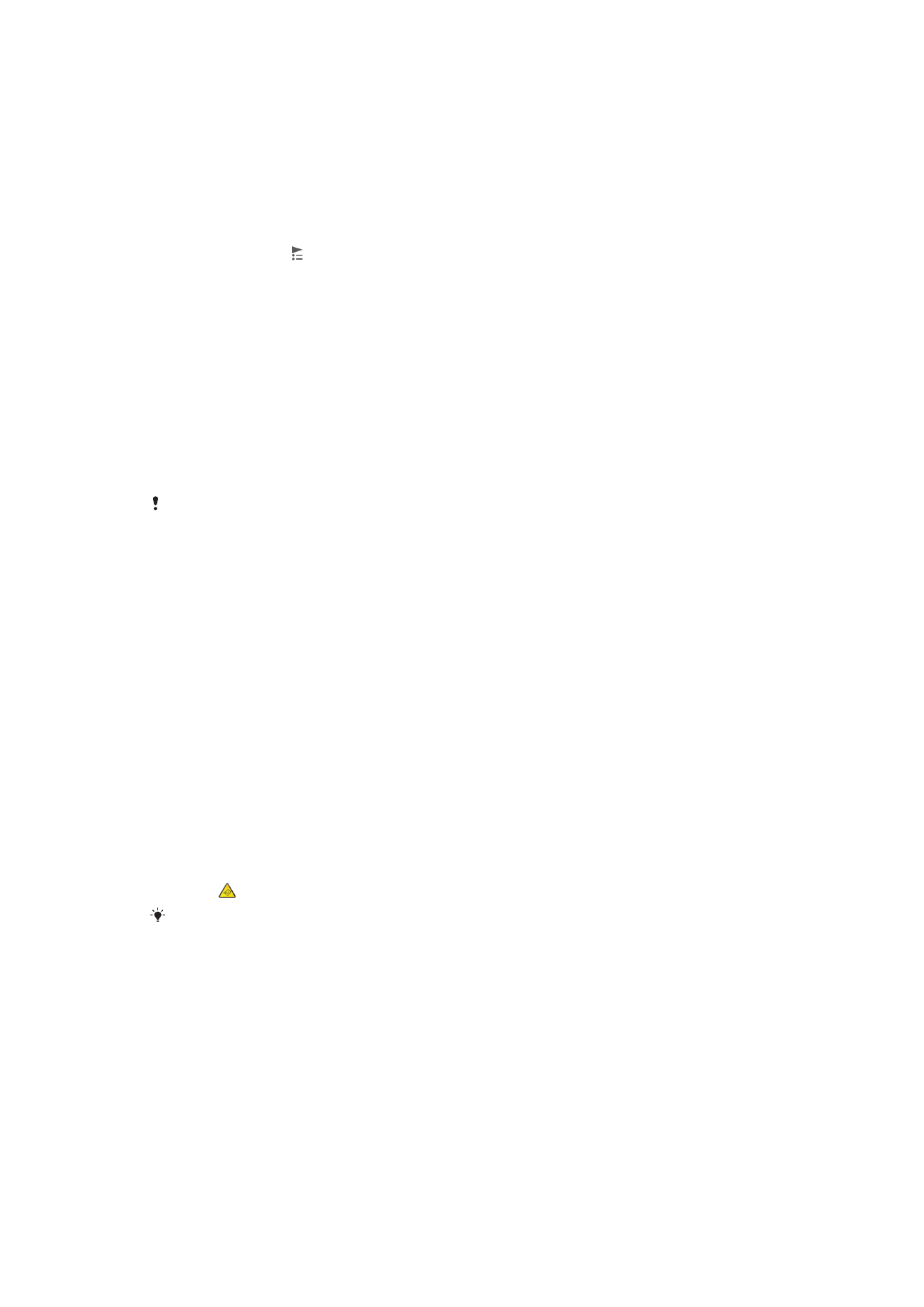
To add songs to a playlist
1
In
My music, when browsing your songs, touch and hold the name of the artist or
the title of the album or song that you want to add.
2
Tap
Add to.
3
Tap the name of the playlist to which you want to add the artist, album or song.
The artist, album or song is added to the playlist.
To play your own playlists
1
In
My music, tap .
2
Under
Playlists, tap a playlist.
3
Tap a song to play it.
To remove a song from a playlist
1
In a playlist, touch and hold the title of the song you want to delete.
2
Tap
Delete from playlist from the list that appears.
To delete a playlist
1
In
My music, then select Playlists.
2
Touch and hold the playlist you want to delete.
3
Tap
Delete.
4
Tap
Delete again to confirm.
You cannot delete default playlists.