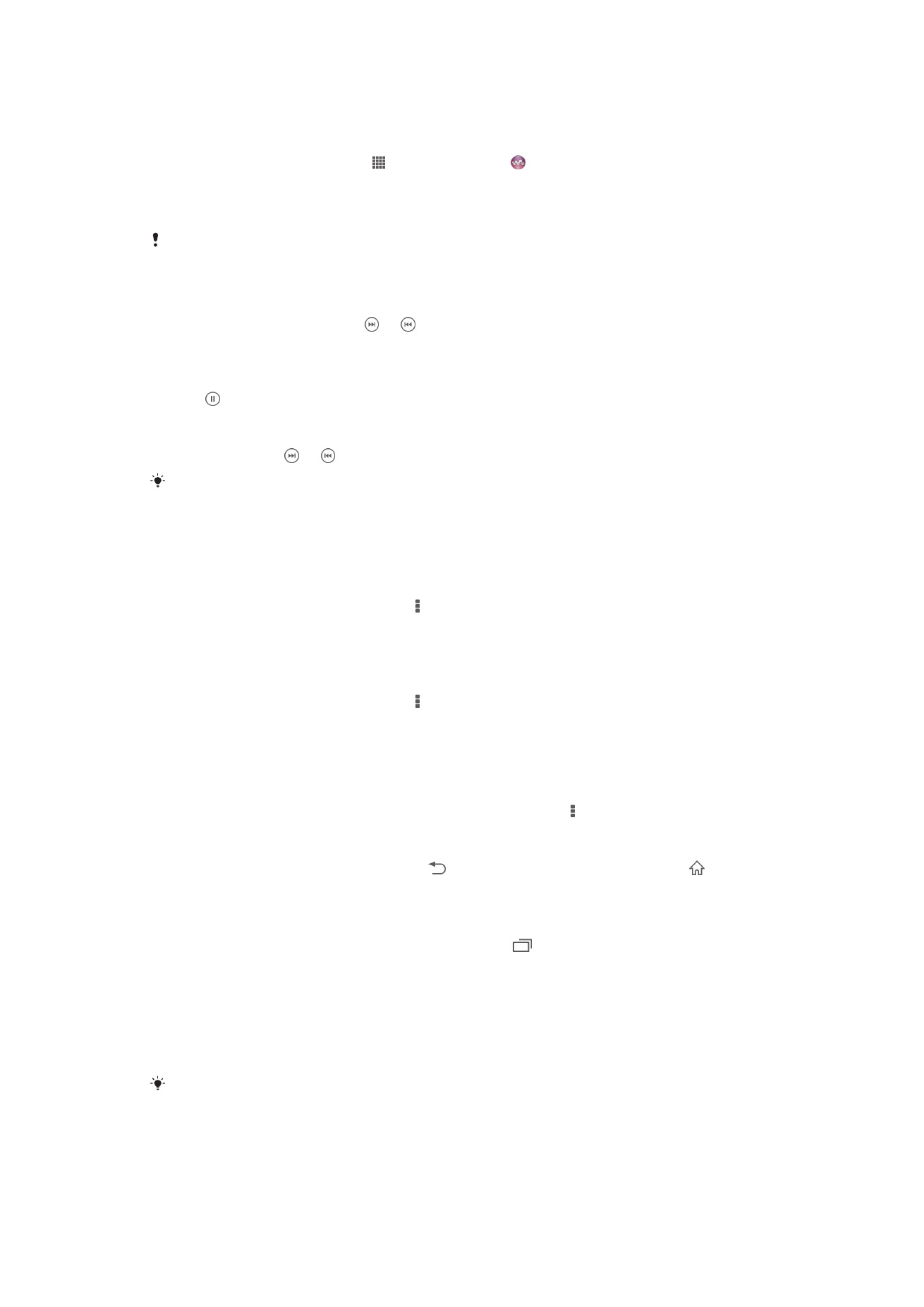
Using the music player
To play audio content
1
From your Home screen, tap , then find and tap .
2
In
My music, select a music category and browse to the song that you want to
open.
3
Tap a song to play it.
You might not be able to play copyright-protected items. Please verify that you have
necessary rights in material that you intend to share.
To change songs
•
When a song is playing, tap or .
•
When a song is playing, swipe the album art left or right.
To pause a song
•
Tap .
To fast forward and rewind music
•
Touch and hold or .
You can also drag the progress indicator marker right or left.
To adjust the audio volume
•
Press the volume key.
To improve the sound quality using the equalizer
1
When the music player is open, tap .
2
Tap
Settings > Sound effects.
3
Select a setting, then tap
OK to confirm.
To turn on the surround sound feature
1
When the music player is open, tap .
2
Tap
Settings > Sound effects > Sound enhancements > Settings > Surround
sound (VPT).
3
Select a setting, then tap
OK to confirm.
To view the current play queue
•
While a song is playing in the "WALKMAN" application, tap >
Play queue.
To minimize the music player
•
When the music player is playing, tap to go to the previous screen, or tap to
go to the Home screen. The music player stays playing in the background.
To open the music player when it is playing in the background
1
While a song is playing in the background, tap the to open the Notification
panel.
2
Tap the song title to open the music player.
To delete a song
1
In
My music, browse to the song that you want to delete.
2
Touch and hold the song title, then tap
Delete.
You can also delete albums this way.
51
This is an Internet version of this publication. © Print only for private use.
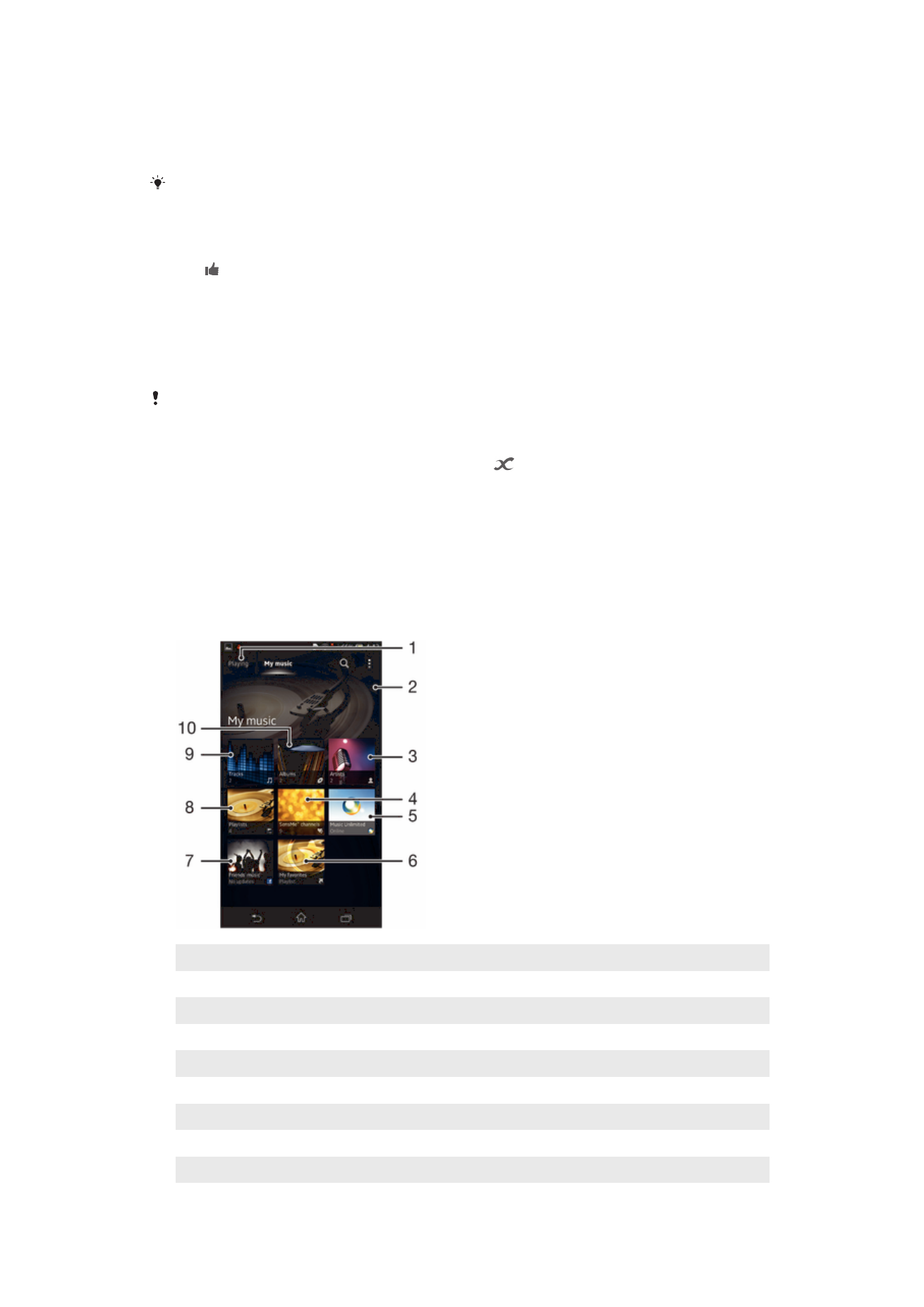
To send a song
1
In
My music, when browsing your songs, touch and hold a song title.
2
Tap
Send.
3
Select an application from the list, and follow the on-screen instructions.
You can also send albums and playlists in the same way.
To "Like" a song on Facebook™
1
While the song is playing in the music player, tap the album art.
2
Tap to show that you "Like" the song on Facebook™. If desired, add a
comment in the comments field.
3
Tap
Share to send the song to Facebook™. If the song is received successfully,
you will get a confirmation message from Facebook™.