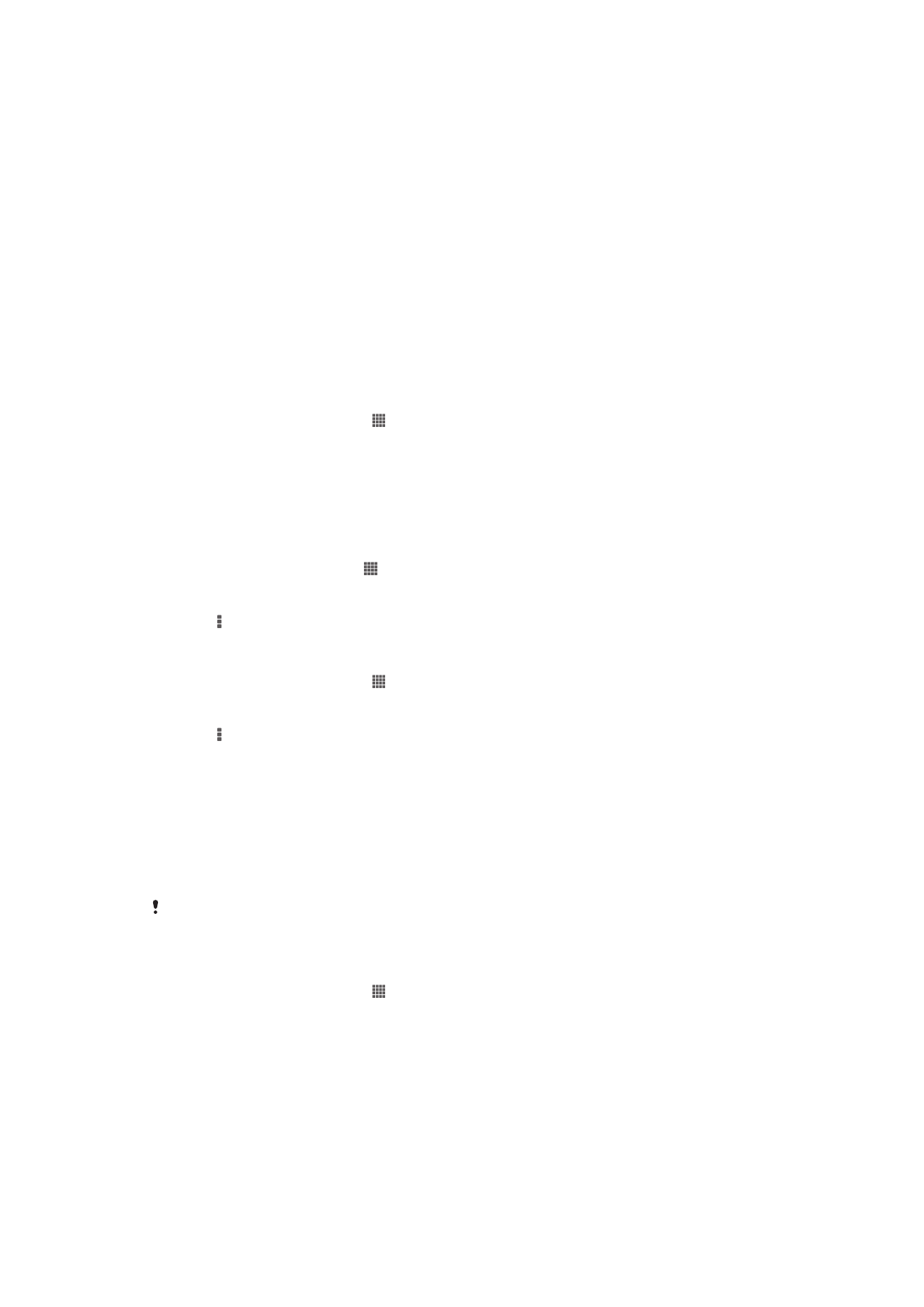
Synchronizing with Google™
Synchronize your device with different Google™ services to keep your information up to
date, regardless of which device you're using your Google™ account from. For example,
you can synchronize your contacts, Gmail™ and calendar data.
To set up a Google™ account for synchronization
1
From your Home screen, tap .
2
Tap
Settings > Add account > Google.
3
Follow the registration wizard to create a Google™ account, or sign in if you
already have an account.
4
Tap your newly created Google™ account, then tap the items that you want to
synchronize.
To synchronize manually with your Google™ account
1
From the Home screen, tap .
2
Tap
Settings > Google.
3
Tap the Google™ account that you want to synchronize.
4
Press , then tap
Sync now.
To remove a Google™ account
1
From your Home screen, tap .
2
Tap
Settings > Google.
3
Tap the Google™ account you want to remove from the accounts list.
4
Press , then tap
Remove account.
5
Tap
Remove account again to confirm.