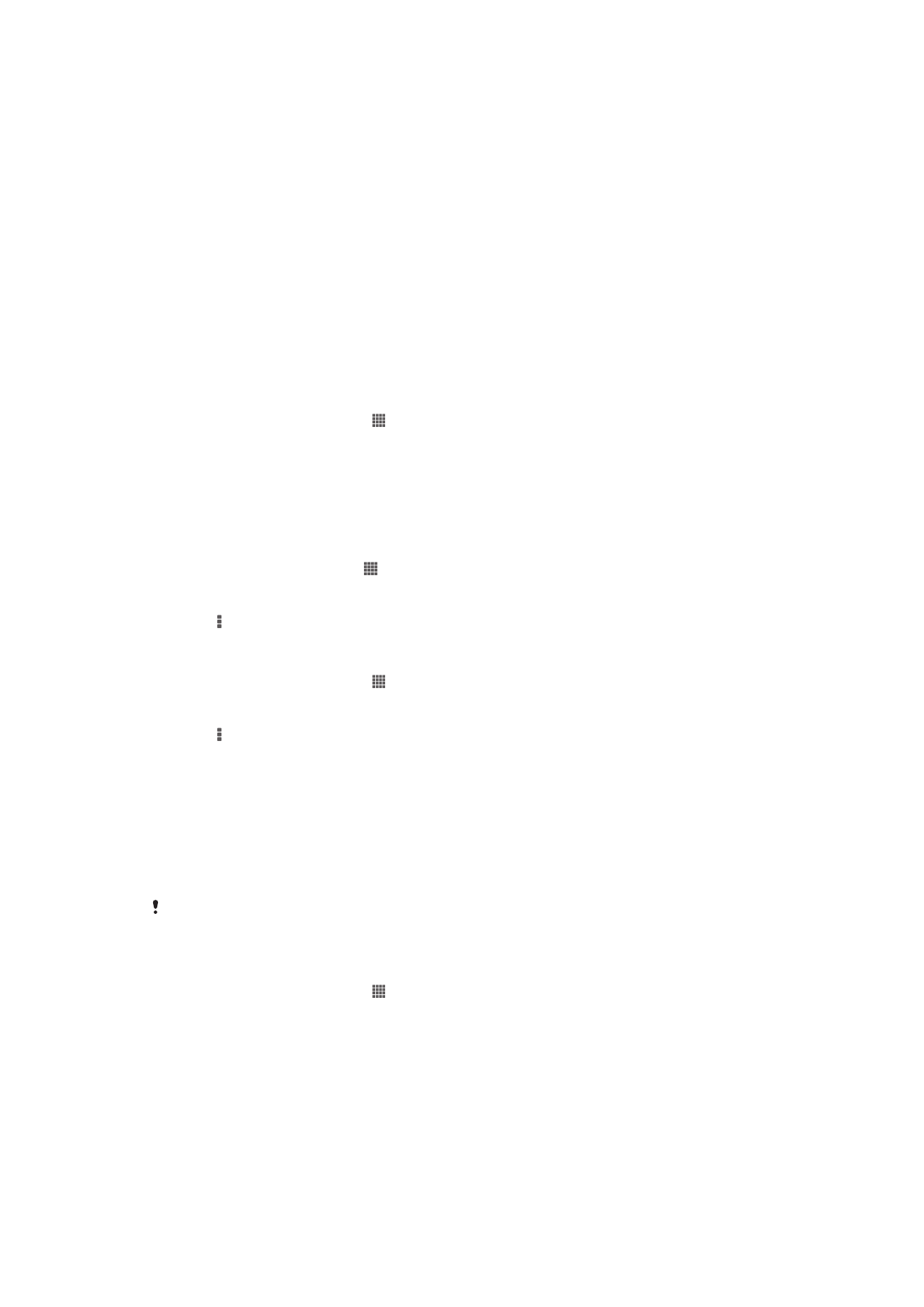
Synchronizing your corporate email, calendar, and contacts
Access your corporate email messages, calendar appointments, and contacts directly
from your device. View and manage them just as easily as you would from a computer.
After setup, you can find your information in the
Email, Calendar and Contacts
applications.
For you to access the functionality described above, your corporate information must be
stored on a Microsoft® Exchange server.
To set up corporate email, calendar and contacts
1
From your Home screen, tap .
2
Tap
Settings > Add account > Corporate.
3
Enter your corporate email address and password.
4
Tap
Next. Your device begins to retrieve your account information. If a failure
occurs, contact your corporate network administrator for more information.
5
Tap
OK to allow your corporate server to control your device.
6
Select what data you want to sync with your device, such as contacts and
calendar entries.
7
If desired, activate the device administrator to allow your corporate server to
control certain security features on your device. For example, you can allow your
corporate server to set password rules and set storage encryption.
8
When the setup is done, enter a name for the corporate account.
97
This is an Internet version of this publication. © Print only for private use.
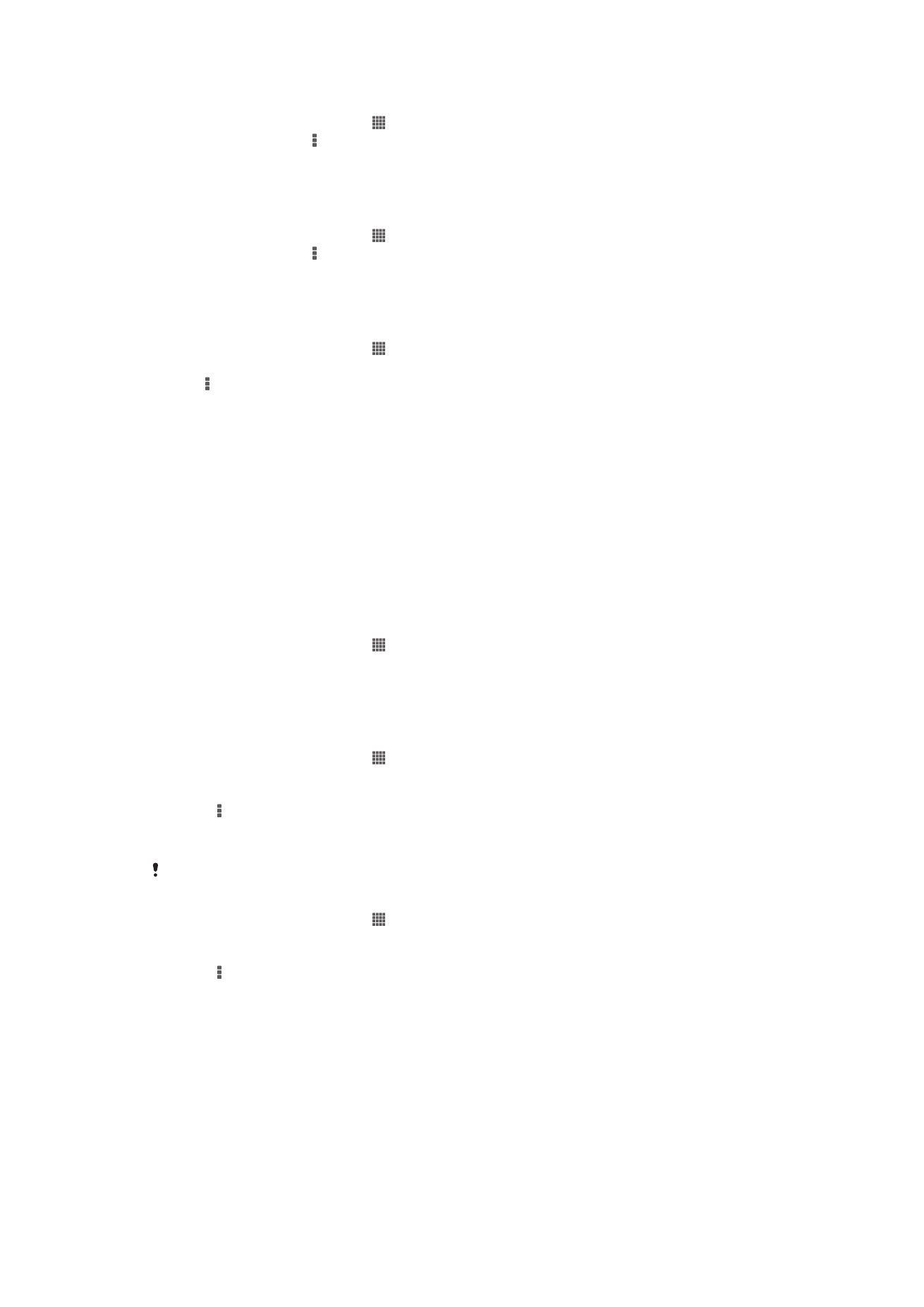
To edit the setup of corporate email, calendar, and contacts
1
From your Home screen, tap .
2
Tap
Email, then tap .
3
Tap
Settings and select a corporate account.
4
Change the desired settings.
To set a synchronization interval for a corporate account
1
From your Home screen, tap .
2
Tap
Email, then tap .
3
Tap
Settings and select a corporate account.
4
Tap
Inbox check frequency and select an interval option.
To remove a corporate account
1
From your Home screen, tap .
2
Tap
Settings > Corporate, then select the corporate account.
3
Tap , then tap
Remove account.
4
Tap
Remove account again to confirm.