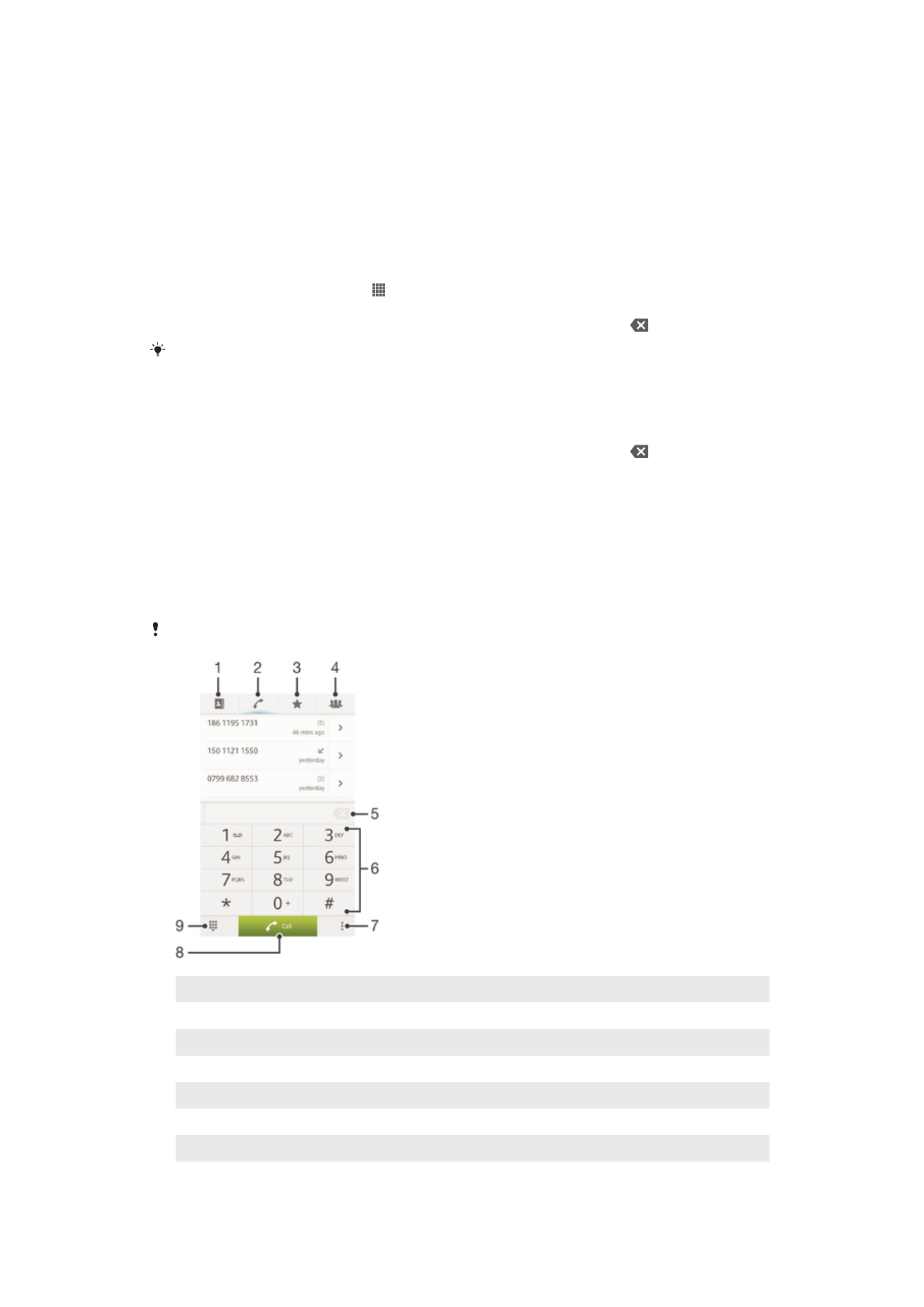
Making calls
You can make a call by manually dialing a phone number, by tapping a number saved in
your contact list, or by tapping the phone number in your call log view. You can also use
the smart dial feature to quickly find numbers from your contact list and call logs.
When you make a call, your device's main microphone works together with the second
microphone to suppress noise and background sound.
Do not cover the second microphone while making a call.
1
Open your contacts
2
View your call log entries
3
View your favorite contacts
4
View all contact groups saved to your device
5
Delete number
6
Dialpad
7
Hide or clear the call log
8
Call button
33
This is an Internet version of this publication. © Print only for private use.
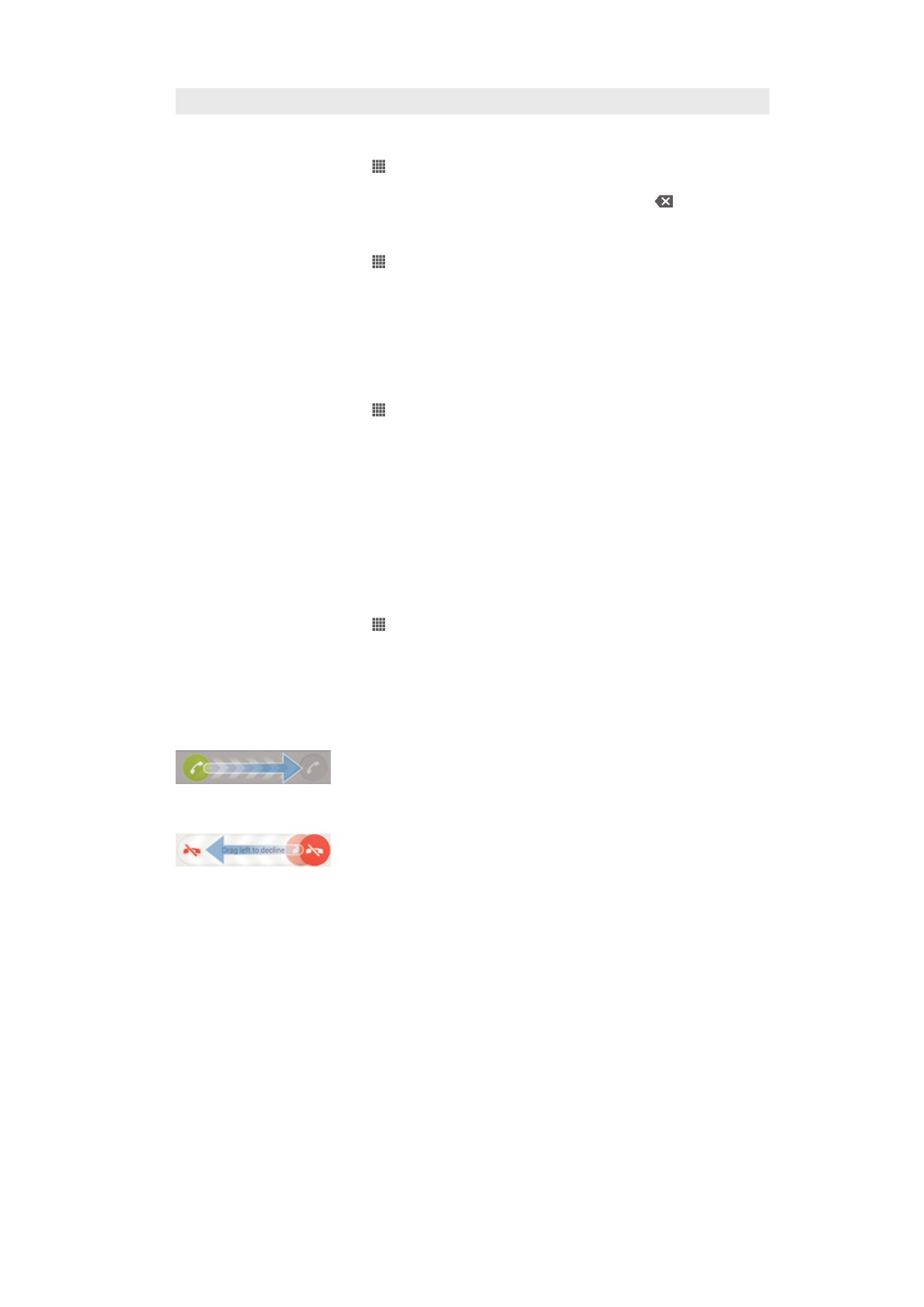
9
Hide or show the dialer
To make a call by dialing
1
From your Home screen, tap .
2
Find and tap
Phone.
3
Enter the number of the recipient and tap
Call. To delete a number, tap .
To make a call using smart dial
1
From your Home screen, tap .
2
Find and tap
Phone.
3
Use the dialpad to enter letters or numbers that correspond to the contact you
want to call. As you enter each letter or number, a list of possible matches
appears.
4
Tap the contact you want to call.
To make an international call
1
From your Home screen, tap .
2
Find and tap
Phone.
3
Touch and hold 0 until a “+” sign appears.
4
Enter the country code, area code (without the first 0), and phone number, then
tap
Call.
Showing or hiding your phone number
You can select to show or hide your phone number on call recipients' devices when you
call them.
To show or hide your phone number
1
From your Home screen, tap .
2
Find and tap
Settings > Call settings > Additional settings > Caller ID.