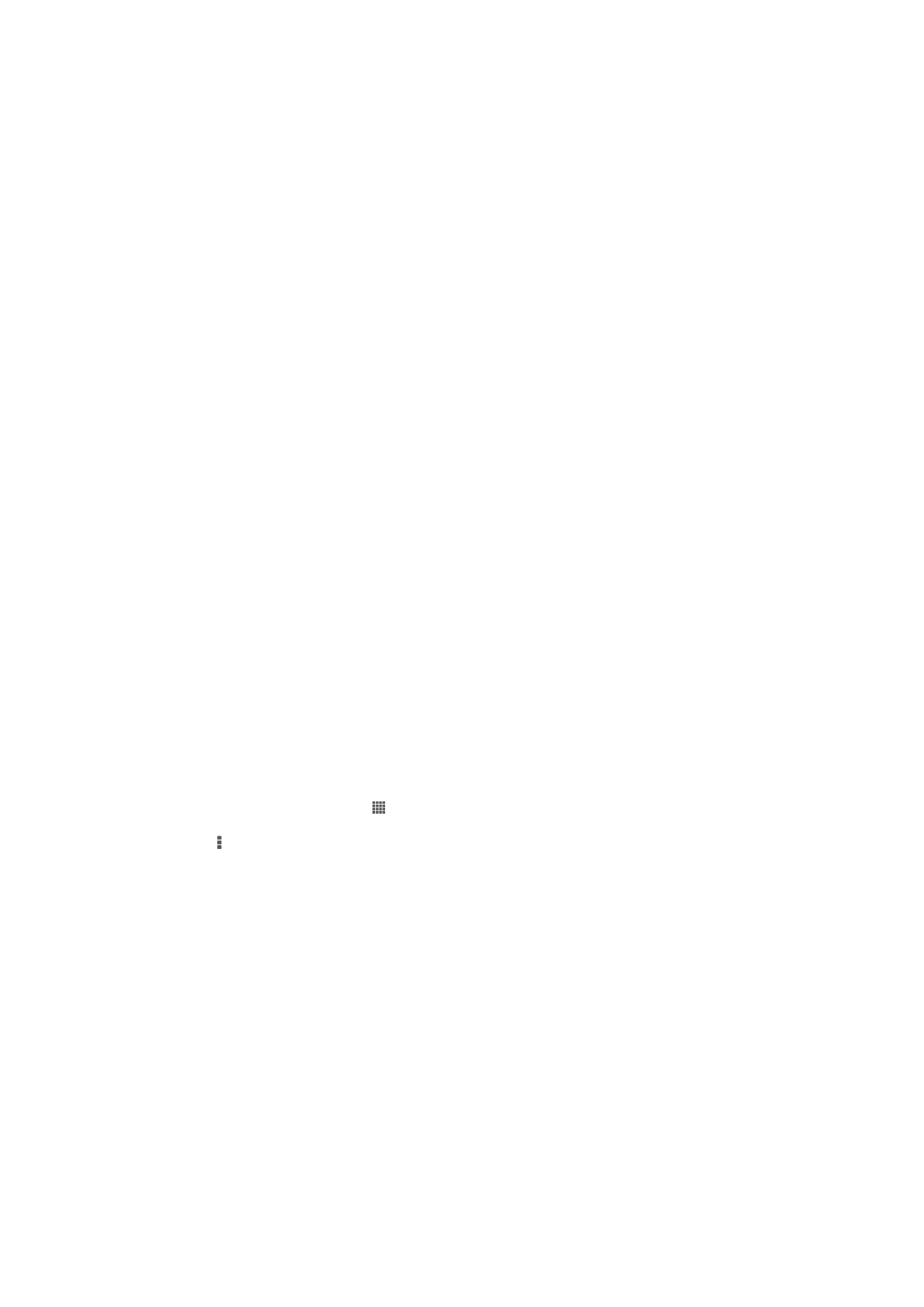
Transferring and handling content using a USB cable
Use a USB cable connection between a computer and your device for easy transfer and
management of your files. Once the two devices are connected, you can drag and drop
content between your device and the computer, or between your device's internal
storage and SD card, using the computer's file explorer.
To transfer content between your device and computer using a USB cable
1
Connect your device to a computer using a USB cable.
Internal storage & SD
card connected appears in the status bar on the screen of your device.
2
Computer: Open Microsoft® Windows® Explorer from the desktop and wait until
your device's internal storage and your SD card appear as external disks in
Microsoft® Windows® Explorer.
3
Computer: Drag and drop the desired files between your device and the
computer.
94
This is an Internet version of this publication. © Print only for private use.