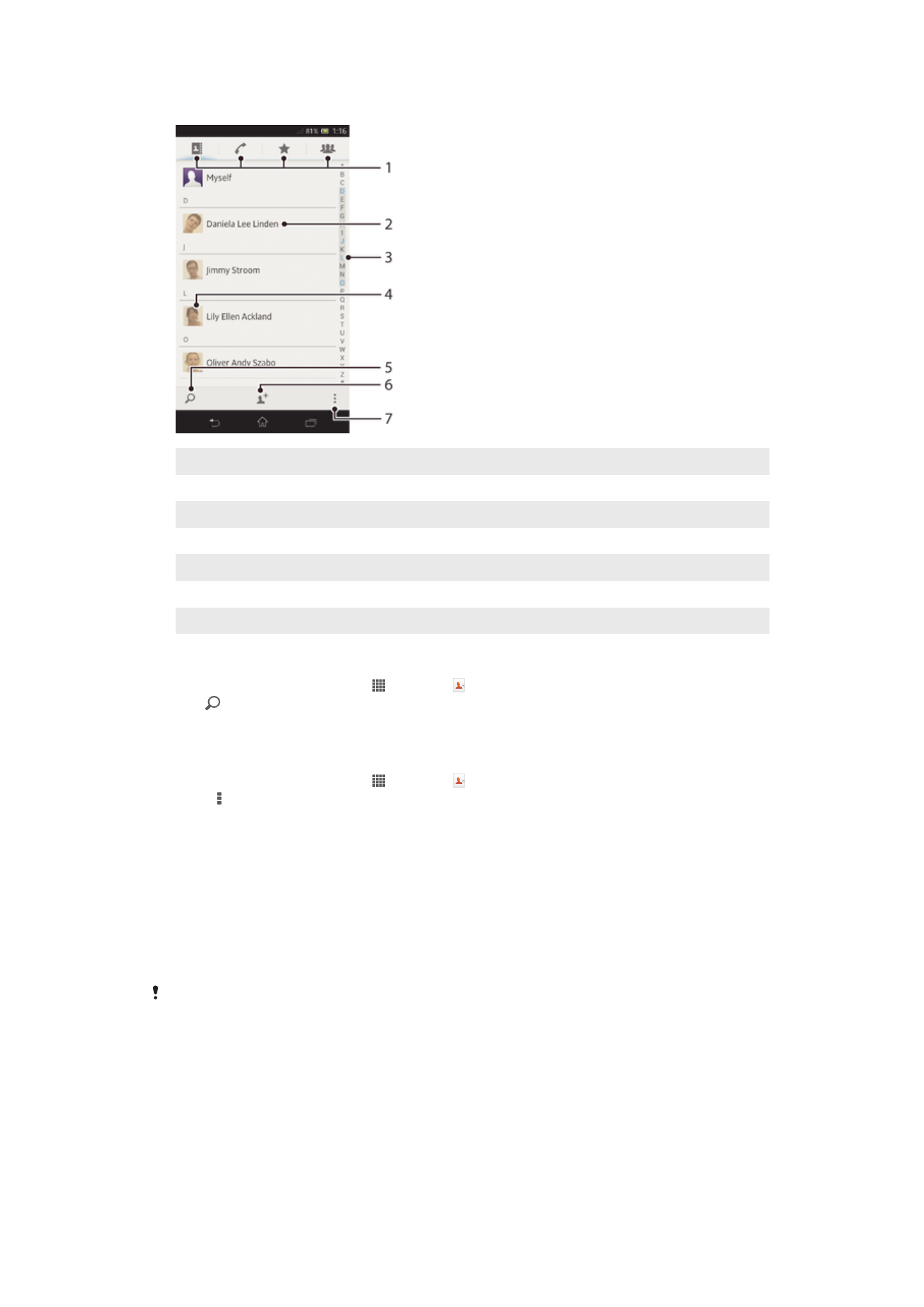
Searching and viewing contacts
1
Shortcut tabs
2
Tap a contact to view its details
3
Alphabetical index for browsing contacts
4
Tap a contact thumbnail to access the quick contact menu
5
Search for contacts
6
Create a contact
7
Open more options
To search for a contact
1
From your Home screen, tap , then tap .
2
Tap and enter the first few letters of the contact name in the
Search contacts
field. All contacts beginning with those letters appear.
To select which contacts to display in the Contacts application
1
From your Home screen, tap , then tap .
2
Press , then tap
Filter.
3
In the list that appears, mark and unmark the desired options. If you have
synchronized your contacts with a synchronization account, that account appears
in the list. To further expand the list of options, tap the account.
4
When you are finished, tap
OK.
The quick contact menu
Tap a contact's thumbnail to view quick communication options for a particular contact.
Options include calling the contact, sending a text or multimedia message, and starting a
chat using the Google Talk™ application.
For an application to appear as an option in the quick contact menu, you may need to set up
the application in your device and be logged in to the application. For example, you need to
start the Gmail™ application and enter your login details before you can use Gmail™ from the
quick contact menu.