
Getting started with Email
You can handle several email accounts at the same time using the Email application,
including corporate Microsoft Exchange Active Sync accounts. Emails you receive to
your Gmail™ account can be accessed on your device from both the Email and the
Gmail™ applications.
Using email accounts
To set up an email account on your device
1
From your Home screen, tap .
2
Find and tap
Email.
3
Follow the instructions that appear on the screen to complete the setup.
For some email services, you may need to contact your email service provider for information
on detailed settings for the email account.
To set an email account as your default account
1
From your Home screen, tap .
2
Find and tap
.
3
Press , then tap
Settings.
4
Tap the account you want to use as the default account for composing and
sending emails.
5
Mark the
Default account checkbox. The inbox of the default account appears
every time you open the Email application.
If you only have one email account, this account is automatically the default account.
To add an extra email account on your device
1
From your Home screen, tap .
2
Find and tap
.
3
Press , then tap
Settings.
4
Tap
Add account.
5
Enter the email address and password, then tap
Next.
6
If the settings for the email account cannot be downloaded automatically,
complete the setup manually. If necessary, contact your email service provider for
detailed settings.
7
When prompted, enter a name for your email account so that it is easily
identifiable. The same name shows in the emails that you send from this account.
8
When you are finished, tap
Next.
To remove an email account from your device
1
From your Home screen, tap .
2
Find and tap
.
3
Press , then tap
Settings.
4
Tap the account you want to remove.
5
Find and tap
Delete account > OK.
Gmail™ and other Google™ services
If you have a Google™ account, you can use the Gmail™ application on your device to
read, write, and organize email messages. After you set up your Google™ account to
work on your device, you can also chat to friends using the Google Talk™ application,
synchronize your calendar application with your Google Calendar™, and download
applications and games from Google Play™.
The services and features described in this chapter may not be supported in all countries or
regions, or by all networks and/or service providers in all areas.
46
This is an Internet version of this publication. © Print only for private use.
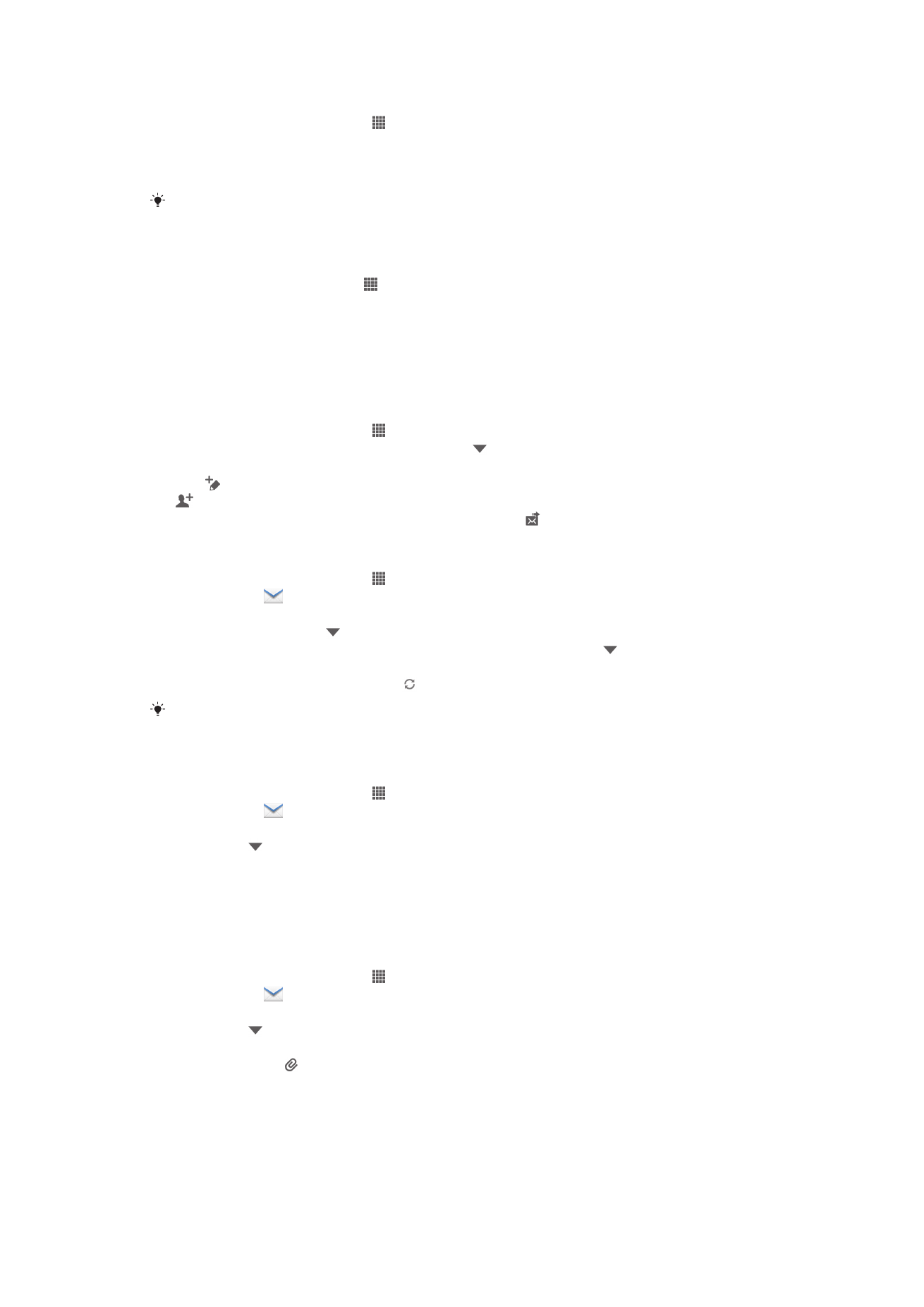
To set up a Google™ account on your device
1
From your Home screen, tap .
2
Find and tap
Settings > Add account > Google.
3
Follow the registration wizard to create a Google™ account, or sign in if you
already have an account.
You can also sign in to or create a Google™ account from the setup guide the first time you
start your device. Or you can go online and create an account at
www.google.com/accounts
.
To open theGmail™ application
1
From the Home screen, tap .
2
Find and tap
Gmail.