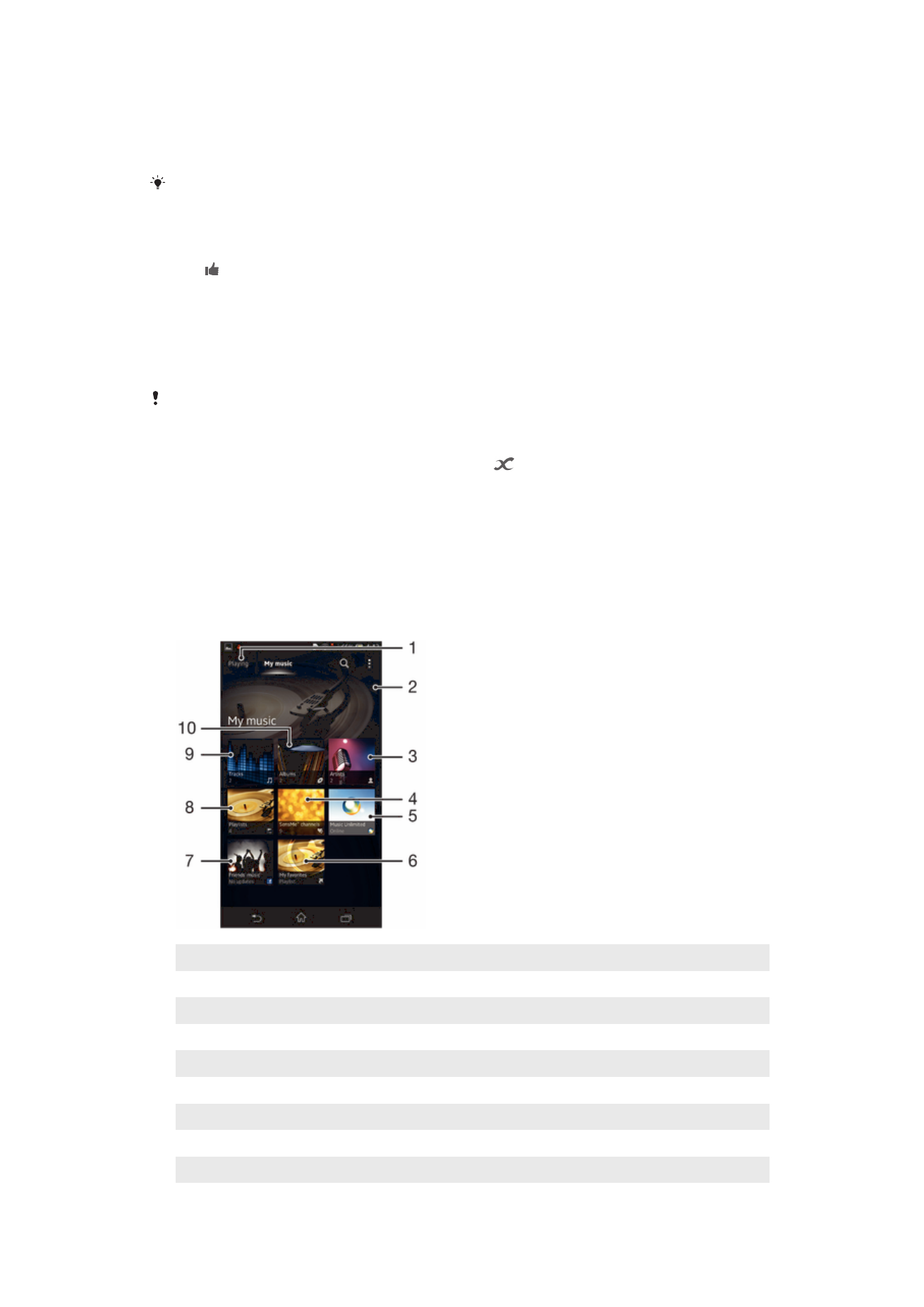
Using My music to organize your songs
Tap the My music tab in the Music player to get an overview of all the songs that are
available from your device. In My music, you can manage your albums and playlists,
create shortcuts, and arrange your music by mood and tempo.
Overview of My music
1
Go back to the current song
2
Browse by album
3
Browse your music by artist
4
Browse all playlists
5
Browse your favorite playlists
6
Collect links to music and related content that you and friends have shared using online services
7
Picture of the currently playing artist (if available)
8
Manage and edit your music using Music Unlimited™
9
Categorize your music using SensMe™ channels
52
This is an Internet version of this publication. © Print only for private use.
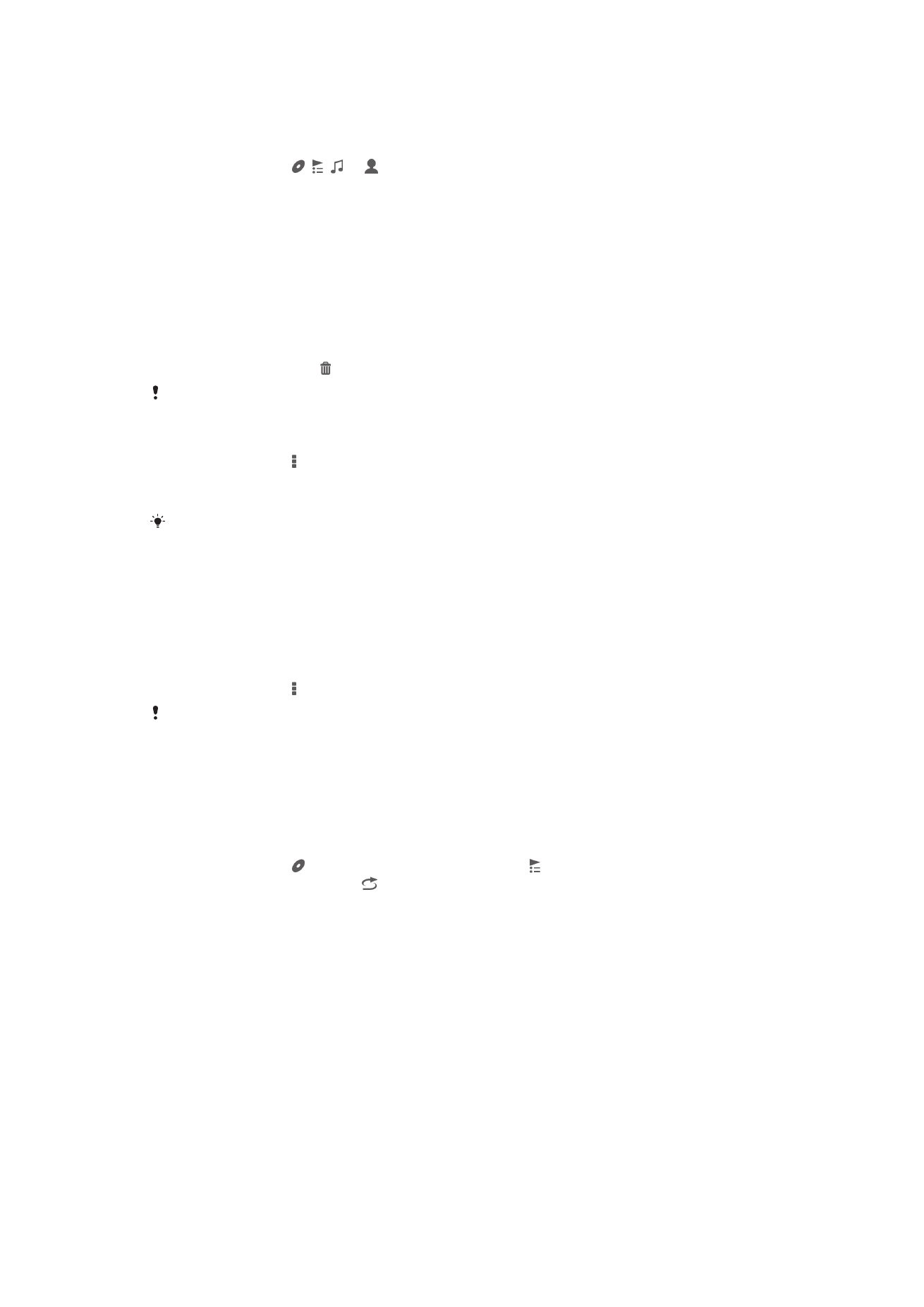
10 Browse audio by song
To add a shortcut to a song
1
In
My music, tap , , or , then browse to the song for which you want to
create a shortcut.
2
Touch and hold the song title.
3
Tap
Add as shortcut. The shortcut now appears in the My music main view.
To rearrange shortcuts
•
In
My music, touch and hold a shortcut until it magnifies and your device vibrates,
then drag the item to a new location.
To delete a shortcut
•
In
My music, touch and hold a shortcut until it magnifies and your device vibrates,
then drag the item to .
You can only delete shortcuts that you create yourself.
To update your music with the latest information
1
In
My music, tap .
2
Tap
Download music info > Start. Your device searches online and downloads
the latest available album art and song information for your music.
The SensMe™ channels application is activated when you download music information.
Categorizing your music using SensMe™ channels
The SensMe™ channels application helps you arrange your music by mood and tempo.
SensMe™ groups all your songs into several categories, or channels, so you can select
music that matches your mood or suits the time of day.
To enable the SensMe™ channels application
•
In
My music, tap , then tap Download music info > Start.
This application requires a mobile or Wi-Fi® network connection.
Playing music in random order
You can play songs in playlists in random order. A playlist can be, for example, a playlist
you have created yourself, or an album.
To play songs in random order
1
In
My music, tap and navigate to an album, or tap and browse to a playlist.
2
Tap the album art, then tap to turn on
Shuffle mode.